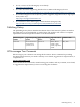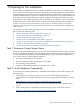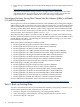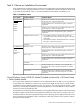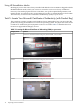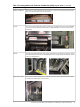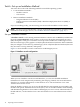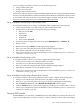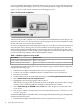Installation (Smart Setup) Guide, Windows Server 2008, v6.2
You can configure a headless console in one of the following ways:
• Using a null modem cable
• Using a cat5 LAN cable
• Using a Remote Serial Console
The first two methods require a terminal emulation application such as HyperTerminal or PuTTY.
PuTTY is a free implementation of telnet and SSH for 32-bit Windows and UNIX. PuTTY provides
an X terminal. You must use PuTTY version 0.59 or higher, available from the PuTTY website:
http://www.chiark.greenend.org.uk/~sgtatham/putty/download.html
Set up a Headless Console Using a Null Modem Cable
To set up the headless console using a null modem cable, complete the following steps:
1. Connect the PC to the server MP serial port with a null modem cable.
2. Install PuTTY on the client PC and specify these port settings:
• Bits per second: 9600
• Data bits: 8
• Parity: none
• Stop bits: 1
• Flow control: Xon/Xoff
3. Use the Keyboard Configuration Panel to map the backspace key to Control + H.
4. Boot the server.
5. Run PuTTY and press Enter. The MP login prompt appears.
6. Enter your user name and password. The MP command prompt appears.
7. Enter the CO command to access the headless console.
8. The set up is complete. Proceed to the Headless Console installation process: “Install from
a Headless Console” (page 29).
Set up a Headless Console Using a LAN
To set up the headless console over a LAN, complete the following steps:
1. Connect the PC to the server LAN port with a cat5 cable.
2. Use telnet to access the MP. The MP login prompt appears.
3. Enter your user name and password. The MP command prompt appears.
4. Enter the CO command to access the headless console.
5. The set up is complete. Proceed to the Headless Console installation process: “Install from
a Headless Console” (page 29).
Set up a Headless Console Using a Remote Serial Console
To set up the headless console using a Remote Serial Console, complete the following steps:
1. Using a secure web browser, enter the name or IP address of the server MP.
2. Enter your user name and password to log in to the System Management Homepage.
3. On the Remote Console tab, select Remote Serial Console in the left panel.
4. Click the Launch button. A new window appears, providing access to the headless console.
5. The set up is complete. Proceed to the Headless Console installation process: “Install from
a Headless Console” (page 29).
Set up a GUI Console
A GUI console is a VGA monitor, a USB HP keyboard, and a USB mouse connected to the server.
(You can use a USB-to-PS2 converter to connect to a console switch.) If a VGA card is not installed,
Task 6: Set up an Installation Method 19