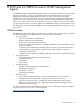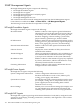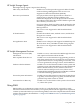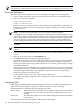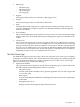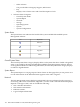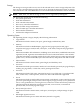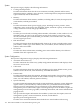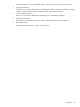Installation (Smart Setup) Guide, Windows Server 2008, v6.2
NOTE: This section is not intended to be an SMH tutorial. For a complete instructions on how
to use this tool, see the HP System Management Homepage User Guide, found here: http://docs.hp.com
Accessing WebAgents
The following section describes how to access WebAgents through a browser using SMH:
1. From a system connected to the server through the network, open a compatible browser.
2. Enter one of the following URLs:
http://machine:2301/
https://machine:2381/
Replace machine with the IP address or the computer name under DNS. The first time you
navigate to this link, the Security Alert dialog box appears asking you to indicate whether
to trust the server.
NOTE: The Security Alert dialog box shown is specific to Internet Explorer.
To implement your own PKI or install generated certificates into each managed device, you
can install a Certificate Authority Root Certificate into each browser used for management.
If this is implemented, a Security Alert dialog box does not appear. If the alert appears when
you do not expect it, you may have browsed to the wrong device. For more information
about installing the Certificate Authority Root Certificate, see the online help in your browser.
3. Click Yes.
NOTE: If you have enabled Anonymous access, the System Management Homepage
appears.
4. Select the account from the User dropdown list. The choices include administrator, operator,
or user.
5. Enter the correct password in the Password field.
6. Click OK. The System Management Homepage appears.
In reference to the HP Version Control Repository Manager, the Anonymous login, if enabled,
and the User login allow you to access all pages, but you cannot configure a repository,
delete/copy/create Support Paqs, install components, or clear the log. The Anonymous login
is disabled by default.
The first time you log in to the SMH, you are granted anonymous access and can read system
management data, but you cannot execute SNMP sets (writes). For instructions on preventing
anonymous login and limiting write capability for specific user classes, see the System
Management Homepage Installation Guide.
7. Click a specific device name to see current status for that device.
The window that appears depends on the configuration of your server. All SNMP devices
are displayed.
Navigating SMH
SMH displays HP Web-enabled System Management software. In addition, SMH displays the
status of the items grouped by category. For more information, see the online help.
The SMH interface is separated into the following two frames:
Header frame The header frame is constantly visible regardless of the page you are viewing.
A navigation vector, located in the top section, displays the path you are
viewing.
Data frame The data frame displays the status for HP Management software and utilities
on the system.
The following information areas appear in the header or data frames:
104 SMH and the WBEM Providers/SNMP Management Agents