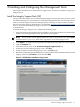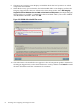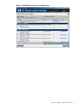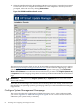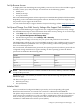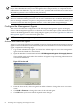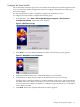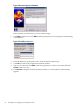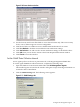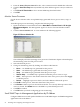Installation (Smart Setup) Guide, Windows Server 2008, v6.1
3. From the Data Collection Interval list box, select a time interval for SNMP data collection.
4. Click the Send Test Trap button (available only if the HP host agent is active) to send a test
trap.
5. Click Clear All Thresholds to clear current SNMP trap threshold values.
6. Click OK.
Monitor Server Processes
Use the Process Monitor tab to set up SNMP traps generated when a process starts, stops, or
both.
To enable agent process monitoring, complete the following steps:
1. Open the Windows Control Panel and select Start Menu > Control Panel > HP Insight
Management Agents. The Management Agents for Servers Version Number window
appears.
2. Click the Process Monitor tab. A screen similar to the following appears.
Figure 3-12 Process Monitor tab
This tab displays all active (running) server processes. The Monitor Option column displays
the monitoring status for each process listed.
3. Select the desired process.
4. Change its monitoring status by clicking one of these radio buttons:
• None — No SNMP traps are generated for this process.
• Start — An SNMP trap is generated when this process starts.
• Stop — An SNMP trap is generated when this process stops.
• Start & Stop — An SNMP trap is generated when this process starts or stops.
• Add — Add a process to the monitor. Enter the name of the process, then click Apply
to add the process.
• Delete — Highlight a process in the list, and select Delete to delete the process.
5. Click Add to add a process, then enter the name of the process.
6. Click Delete to delete a process selected from the list. You can only delete processes that a
user has created. The Delete button is disabled for system default processes.
7. Click OK to confirm.
8. Click OK when you finish configuring process monitoring.
Send SNMP Traps to Management Applications by IP Address
Configure SNMP services with specific IP addresses to send SNMP traps to an SNMP management
application with an IP address.
70 Installing and Configuring the Management Tools