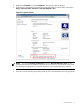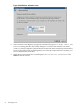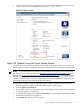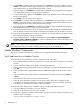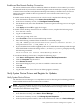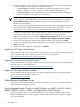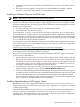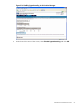Installation (Smart Setup) Guide, Windows Server 2008, v6.1
NOTE: When enabled, hyperthreading is activated for all CPUs in the system. You cannot
apply hyperthreading to a single CPU, cell, or nPartition.
Enable Hyperthreading Using EFI
To enable hyperthreading on partitionable and nonpartitionable HP Integrity servers using the
Extensible Firmware Interface (EFI), complete the following steps:
1. Reboot the system to the EFI Shell.
2. Issue the cpuconfig threads command. The system indicates whether hyperthreading
is turned ON or OFF.
3. If hyperthreading is currently OFF, issue the cpuconfig threads on command to turn
it on.
4. Verify success by rebooting to the EFI Shell again and issuing another cpuconfig threads
command, which should indicate ON.
Enable Hyperthreading Using Partition Manager
Another way to enable hyperthreading (on partitionable servers only), is to use the Partition
Manager partitioning tool. Partition Manager is a Web-based application for system administrators
that provides a convenient GUI for creating, configuring, and managing hard partitions
(nPartitions) on an HP Integrity server.
To enable hyperthreading on partitionable HP Integrity servers where the OS and system
management tools are installed and upgraded to their latest versions, complete the following
steps:
1. On the management station or local nPartition desktop, double-click the HP System
Management Homepage (SMH) icon. This icon is added to the desktop by the SMH installer.
It is a link to the System Management Homepage on the local system. You do not need
administrative access (normal Windows login accounts should allow access to SMH). If the
icon is not on the desktop, or has been deleted, you can access SMH using the following
URL: https://localhost:2381
2. When you are logged in to SMH, go to the Tools tab and click View and Manage Complex
in the “nPartition Management” category. If Partition Manager is running on the partitionable
system being managed, you are immediately logged into the local complex, and all views
displayed are of that local complex. If Partition Manager is running on a management station
used to access the server remotely, a screen for logging into a remote partition appears, and
you must enter an IP address and password to continue. For context-sensitive help at any
time, click the Help button.
58 Installing the OS