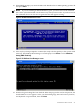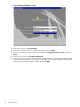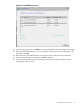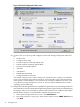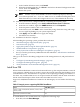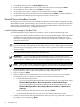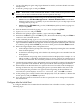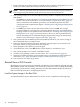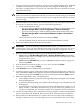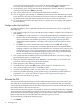Installation (Smart Setup) Guide, Windows Server 2008, v6.1
16. When EBSU prompts you, insert the Microsoft Windows Server 2008 operating system CD
and press Enter.
NOTE: If you are installing an HPVM Windows guest, you must issue an IN command
(for “insert”) from the HPVM console menu every time you insert a disc. If you do not issue
the command, the server does not recognize the disc and appears to hang.
Figure 2-18 EBSU Informational screen
17. Press any key when prompted to continue (be ready to do this quickly or the system could
time out). The Windows Boot Manager screen displays. Press Enter to select Windows
Setup [EMS Enabled].
Figure 2-19 Windows Boot Manager screen
18. Windows begins loading files from the disk. When the progress bar reaches 100 percent, the
Install Windows screen appears. Select your default language, time and currency formats,
and keyboard or input method, then click Next.
Install from a GUI Console 41