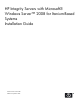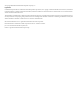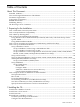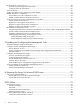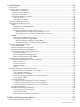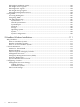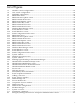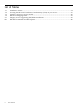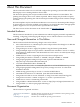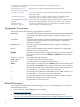Installation (Smart Setup) Guide, Windows Server 2008, v6.1
Reinstall from a GUI Console...............................................................................................................48
Load the System Image to the Boot Disk.........................................................................................48
Configure after the Initial Boot........................................................................................................50
Activate the OS......................................................................................................................................50
Apply OS Updates Using the Smart Update Media.............................................................................53
Enable Windows Components.............................................................................................................54
Set IP Addresses from a Headless Console.....................................................................................54
Enable and Run Remote Desktop Connection................................................................................55
Verify System Device Drivers and Register for Updates......................................................................55
Verify System Device Drivers..........................................................................................................55
Register for HP Support Notifications............................................................................................56
Register for Microsoft Security Notifications..................................................................................56
Register for Microsoft Windows Update.........................................................................................56
Miscellaneous Installation Issues..........................................................................................................56
Using Integrated Remote Console to Install Windows on rx2660, rx3600, rx6600, BL860c, BL870c,
rx7640, rx8640, and Superdome/sx2000 Servers..............................................................................56
Installing a Windows Guest on an HPVM Host.............................................................................57
Enabling Hyperthreading on HP Integrity Servers.........................................................................57
Enable Hyperthreading Using EFI.............................................................................................58
Enable Hyperthreading Using Partition Manager.....................................................................58
3 Installing and Configuring the Management Tools..................................................61
Install the Integrity Support Pack (ISP)................................................................................................61
Configure System Management Homepage.........................................................................................64
Set Up Browser Access....................................................................................................................65
Set Up and Change Your SMH Security Settings After Support Pack Installation.........................65
Initialize SMH .................................................................................................................................65
Configure the Management Agents......................................................................................................66
Activate and Deactivate Agents......................................................................................................66
Configure the Event Notifier...........................................................................................................67
Set the SNMP Data Collection Interval...........................................................................................69
Monitor Server Processes................................................................................................................70
Send SNMP Traps to Management Applications by IP Address....................................................70
Verify Installation of the nPartition Management Tools.......................................................................72
Verify nPartition Commands...........................................................................................................72
Verify Partition Manager Installation..............................................................................................73
A Preparing the Server for Microsoft SQL Server.........................................................75
SQL Server 2005 Installation.................................................................................................................75
Install SQL Server from the Command Prompt..............................................................................76
Install SQL Server from the GUI......................................................................................................76
B EFI Utilities.....................................................................................................................79
Introduction to EFI................................................................................................................................79
EFI Boot Manager............................................................................................................................79
EFI Shell...........................................................................................................................................79
Common EFI Shell Commands.......................................................................................................80
EFI-Based Setup Utility...................................................................................................................82
Creating a Boot File Using the EFI Shell...............................................................................................84
Verify Successful Boot File Creation................................................................................................84
4 Table of Contents