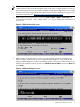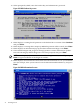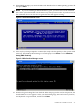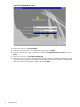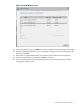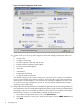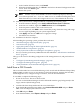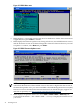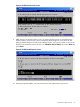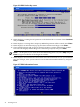Installation (Smart Setup) Guide, Windows Server 2008, v6.1
Figure 2-14 EBSU Partition Disk screen
9. EBSU displays an install options screen. Accept the default options to install the Drive
Explorer utility (for browsing a drive in EFI) and offline diagnostic tools (from the HP
Integrity Offline Diagnostics CD) in the HPSP partition. Also specify which version of the
Windows OS Installer to launch (in this case: Windows Server 2008). Then select Next and
press Enter.
Figure 2-15 EBSU Install Options screen
10. When prompted by EBSU, enter the Product Key and Administrator password.
Install from a GUI Console 39