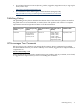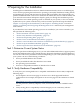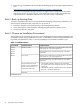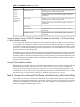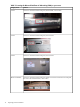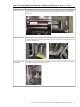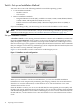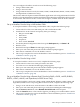Installation (Smart Setup) Guide, Windows Server 2008, v6.1
Task 6: Set up an Installation Method
You must choose one of the following methods to install the operating system:
• Local installation methods:
— Headless console
— GUI console
• Remote installation methods:
— Integrated Remote Console (IRC), available on rx2660, rx3600, rx6600, BL860c, BL870c,
rx7640, rx8640, and Superdome/sx2000 servers only
— Preboot execution environment (PXE) + Windows Deployment Services (WDS), or
PXE/WDS
If you are installing locally, you must set up your server with a headless or GUI console.
NOTE: For an overview of the benefits, concepts, and terminology of headless operating system
installation on HP Integrity servers, see “Headless Windows Installations” (page 111).
Set up a Headless Console
A headless console is a PC running terminal emulation software such as PuTTY (available from
the web) or HyperTerminal, which connects to the server through its management processor
(MP) serial port or LAN port. A headless console provides a method for connecting to servers
that do not have legacy VGA graphics or PS/2 keyboard and mouse hardware. HP recommends
that you configure servers this way (without legacy VGA or keyboard/mouse hardware) because
they are easier to set up, maintain, and operate.
Figure 1-1 shows headless consoles connected to an HP Integrity server.
Figure 1-1 Headless console configurations
When you use a headless console to install Windows, you can view detailed installation
information for each component by monitoring the setup log channels. For more information
about how to view this information, see the Windows Server 2003 and Windows Server 2008
Administration and User Guide.
From the headless console, you can access the EFI Shell, the management processor (MP), and
the Microsoft Special Administration Console (SAC). You can use these utilities while installing
and administering Windows Server 2008 on HP Integrity servers. For more information about
the MP and SAC, see the Windows Server 2003 and Windows Server 2008 Administration and User
Guide.
18 Preparing for the Installation