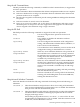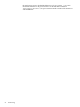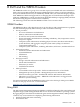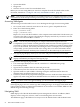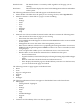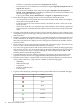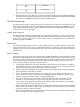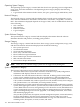Installation (Smart Setup) Guide, Windows Server 2008 SP2, v6.5
• System thresholds
• Diagnostics
• Software version control for an individual server
Before you can start using SMH you must first complete the tasks described earlier in this
document, found here: “Configure and Verify the WBEM Providers” (page 60).
NOTE: This section is not intended to be an SMH tutorial. For a complete instructions on how
to use this tool, see the HP System Management Homepage User Guide, found here: http://docs.hp.com
Accessing WebAgents
The following section describes how to access WebAgents through a browser using SMH:
1. On a system with a network connection to the server, open a compatible browser.
2. Enter one of the following URLs:
http://machine:2301/
https://machine:2381/
Replace machine with the IP address or the computer name under DNS. The first time you
navigate to this link, a Security Alert dialog box displays and asks if you want to trust the
server. You should click Yes to continue.
NOTE: The Security Alert dialog box is unique to the Internet Explorer browser.
To implement your own PKI or install generated certificates into each managed device, you
can install a Certificate Authority Root Certificate into each browser used for management.
If you use this method, the Security Alert dialog box does not display. If an alert displays
unexpectedly, you may have browsed to the wrong device. For more information about
installing the Certificate Authority Root Certificate, see the online help in your browser.
3. The Sign In page displays. Enter your user name and password here to access SMH.
NOTE: If you have enabled Anonymous access, the System Management Homepage
displays immediately and bypasses the Sign In page.
Components in the Sign In page include:
• User name input field (the user must be a member of a valid SMH user group)
• Password input field
• Sign in button (validates the user name and password)
• Clear button (erases the current user name and password input fields)
• Question mark icon (shows/hides a floating tooltip box with information about the
authentication mechanism and sign in process)
• Checkbox (automatically imports the management server certificate when selected. This
applies only when using SSO from HP SIM and the trust mode is set to TrustByCert).
NOTE: If an error occurs on a sign-in attempt, you are returned to the Sign In page.
A configuration mechanism enables the administrator to customize the image and the message
in the Sign In page, such as a custom logo and warning message. As the pages load, SMH checks
if personalized content is enabled and available. If such content is not available, SMH uses the
default image and warning message.
Navigating SMH
SMH displays all of the HP Web-enabled system management software. In addition, SMH
displays various categories, in boxes, with icons indicating their current status.
The SMH main page is divided into two major areas: the Header Frame and the Data Frame.
96 SMH and the WBEM Providers