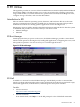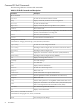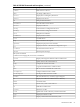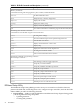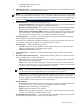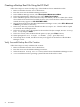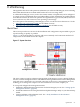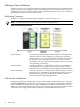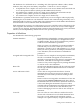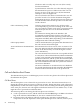Installation (Smart Setup) Guide, Windows Server 2008 SP2, v6.5
Creating a Backup Boot File Using the EFI Shell
follow these steps to create a backup copy of the Windows Server 2008 SP2 boot file:
1. Remove all media from the server's DVD drive.
2. Boot the server into the EFI Boot Manager interface.
3. In the EFI Boot Manager screen, select Boot Option Maintenance Menu.
4. In the Boot Maintenance Manager screen, select Add a Boot Option.
5. In the Add Boot Option screen, select the entry that defines your boot volume (the volume
where the boot file and OS are installed). In most cases, where the boot volume has not been
named, that entry appears as: NO VOLUME LABEL.
6. Moving through the next three Boot Maintenance Manager screens, select EFI > Microsoft
> Boot to go to the Boot directory.
7. In the Boot directory, select the default boot file: bootmgfw.efi. This file will be copied
to create the new backup boot file.
8. In the next screen, enter a description for the new boot file (for example, WS2008 backup
boot file) and press Enter.
9. In the next screen, enter the desired load options (or just press Enter if none).
10. When prompted to Save changes to NVRAM? [Y/N]?, press Y (for Yes).
11. The backup file is created, and the new entry now appears at the bottom of the EFI Boot
Manager screen.
Verify Successful Backup Boot File Creation
follow these steps to verify valid boot file creation:
1. Remove all media from the server's DVD drive.
2. Boot the server into the EFI Boot Manager interface.
3. Select the WS2008 backup boot file entry at the bottom of the EFI Boot Manager screen.
4. A successful boot into the operating system indicates the boot file is valid.
76 EFI Utilities