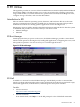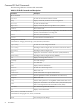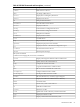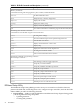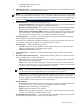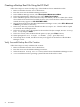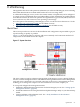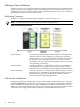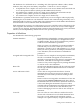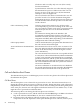Installation (Smart Setup) Guide, Windows Server 2008 SP2, v6.5
— Installing offline diagnostic tools
— Installing Windows
• Maintain Firmware — Maintains the firmware for selected devices with flashable firmware.
You can flash devices individually or all at once.
NOTE: You cannot flash the firmware if the installed version is the same as or higher than
the version on the Smart Setup media. Also, you cannot use EBSU to flash the management
processor (MP) firmware. You must download the latest MP firmware from the HP Integrity
support site at http://www.hp.com/support/itaniumservers/ and flash it separately.
• Create Partitions — creates the following partitions:
— EFI System Partition. This partition is required to boot the OS. Store only EFI drivers
and OS system files here. This partition is labeled EFIPART.
— HP Service Partition (HPSP). This is optional. The files from the HP Integrity Offline
Diagnostics and Utilities CD are stored here. This partition is labeled HPPART.
— Microsoft Reserved Partition (MSR). Windows requires this partition on the boot drive
and all data drives. The MSR partition is created by this utility if the HPSP partition
has also been created; otherwise, it is created by the Windows installer.
• Install Diagnostics — Installs a copy of the diagnostics programs from the HP Integrity
Offline Diagnostics CD in the HPSP partition.
Some options available from the EBSU main menu are not part of Express Setup, but you
can use them to diagnose problems or customize firmware settings.
• Drive Explorer — Offers the following options:
— Launch. Launches the Drive Explorer, which displays the directories present on the
disks in the EFI partition or executes EFI programs.
— Install. Installs the Drive Explorer
• System Inventory — Retrieves system information and displays a report of the system
hardware.
• Pre-OS Configuration Checking — Performs the following checks on cell-based systems
and is available only on cell-based systems:
— All. Displays a message stating that these are checks on cell-based systems only and
performs all checks if appropriate.
— ACPI. Checks that the ACPI configuration setting is set to windows. If it is not set to
windows, execute the acpiconfig command in the EFI Shell, and then enter the reset
command to reboot with the configuration set to windows.
NOTE: On cell-based HP Integrity servers, to boot the Windows operating system,
you must set the ACPI configuration value of an nPartition to windows.
— CLM. Checks if a cell has the optimal amount of memory allocated. You can configure
CLM for each cell as a percentage of the total memory in the cell or as an absolute
number of gigabytes. For Windows, HP recommends assigning 100% CLM for each cell
in the partition. See the nPartition Guide for instructions.
• Intel Disk Tools
— Access these tools. Displays a message stating that you must enter the EFI shell and
go to the \efi\efi_utils directory to use Diskpart, Efifmt, or Efichk.
— Diskpart. Creates and manages disk partitions.
— Efifmt. Formats the disk for use with EFI.
— Efichk. Checks the disk and displays a status report. This tool fixes some disk errors
and recovers readable information from the disk.
• Install/Update Support Tools — Copies support tools to the HPSP partition and installs a
Python interpreter. These tools are for use only by HP Support.
Introduction to EFI 75