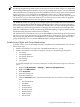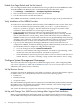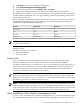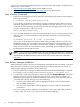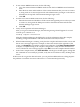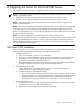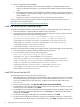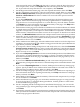Installation (Smart Setup) Guide, Windows Server 2008 SP2, v6.5
3. To test remote WBEM connections, do the following:
a. Copy the remote nPartition WBEM certificate into the local WBEM trusted certificate
store.
b. Enter the host name and IP address of the remote nPartition that you want to connect
to, along with an account and password with administrative privileges on the remote
nPartition in the top half of the Partition Manager login screen.
c. Click OK.
4. In order to test remote IPMI connections, do the following:
a. Enter the host name and IP address of the remote management processor that you want
to connect to, along with the IPMI password for that MP in the bottom half of the
Partition Manager login screen.
b. Click OK.
5. Verify correct operation of Partition Manager.
After you log in to Partition Manager, the following message should appear for several
seconds up to a minute or so:
Loading complex information
After that, Partition Manager should display top-level information about the complex,
including configured nPartitions and their associated cells and I/O chassis.
6. When Partition Manager is running, verify that the complex information looks correct and
that no error messages appear. For example, in the Action menu on the right side of the
screen, click Complex to expand the complex-level submenu. Click Show Complex Details
to display a complete listing of the complex configuration. Verify that this information is
correct, and that no error messages appear. Click OK to close the Complex Details window.
7. In the same Complex menu, click Clear All LEDs. A dialog box should appear, stating that
the command ran successfully. If possible, verify that server LEDs are off by looking at the
server.
If these tests do not give the desired results, you can perform additional tests to help pinpoint
the problem. Consult the nPartition Administrator's Guide mentioned previously.
Verify Installation of the nPartition Management Tools 65