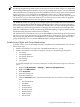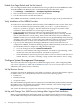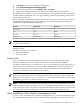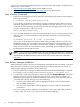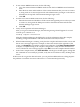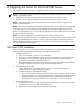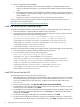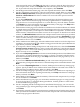Installation (Smart Setup) Guide, Windows Server 2008 SP2, v6.5
NOTE: Concurrent installation of the WBEM Providers (from Smart Setup version 6.5 or later)
and the HP Insight Management Agents (from earlier versions of Smart Setup) is not supported.
If the HP Insight Management Agents were previously installed on the system, you must manually
uninstall them before installing the version 6.5 WBEM Providers. If the system has Management
Agents version 6.2, you can upgrade from WBEM Providers 6.2 to 6.5 without manually
uninstalling Agents 6.2 first. In this case, the upgrade process will automatically uninstall Agents
6.2. However, you must restart the WMI service from the Services window after the upgrade,
otherwise the WBEM indications may not generate correctly.
The WBEM Providers are a group of services that report system health and status information
back to the System Management Homepage (SMH) application, where it can be monitored by
the System Administrator. They are installed by default when you install the Integrity Support
Pack. WBEM is a Web-based approach for exchanging data across different technologies and
platforms. WBEM data is usually encoded using Extensible Markup Language (XML) and then
transmitted using Hypertext Transfer Protocol (HTTP).
The standard user accounts that will access the HP WBEM Providers management information
must have access rights and security group memberships to allow remote access by HP SIM or
other clients querying WMI data. An administrator account has sufficient rights and security
group memberships to access the HP WBEM Providers management information.
Enable Access Rights and Group Memberships
To enable remote access of the Insight Providers via WMI for non-administrator user accounts,
follow these steps:
1. Add the standard user account to the “Distributed DCOM Users” group.
2. Add the standard user account to namespace security for the following namespaces:
• root\HPQ
• root\HPQ\default
• root\HPQ\TestEvent
• root\Interop
• root\CIMv2
To add the standard user account to namespace security, follow these steps for each name
space:
a. Right-click My Computer → Manage → Services and Applications.
b. Right-click WMI Control.
c. Select Properties.
d. Select the Security tab.
e. Select the namespace.
f. Click the Security button. Verify that permissions are set as follows for the standard
user:
• Execute Methods
• Full Write
• Partial Write
• Provider Write
• Enable Account
• Remote Enable
• Read Security
• Edit Security
Configure and Verify the WBEM Providers 61