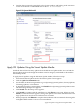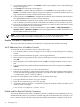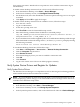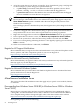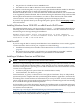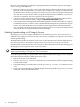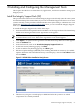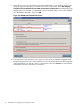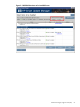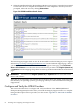Installation (Smart Setup) Guide, Windows Server 2008 SP2, v6.5
Be aware of the following peculiarities regarding installation of Windows guests on Integrity
servers serving as HPVM hosts:
• When you insert or eject a disc, such as the Smart Setup or Smart Update media, or the HP
Reinstall or Microsoft OS media, you must issue an IN (insert) or EJ (eject) command from
the HPVM console menu. If you forget to do this, the server does not recognize the inserted
disc and does not eject the disc when you push the Eject button. In addition, if you do not
issue these commands, the server appears to be unresponsive.
• You must create a boot option for the guest after you insert the Reinstall or Microsoft OS
media to load the Windows OS by using the Internal Bootable DVD option.
• You must install the HP Integrity Baseboard Management Controller Device Driver on guests
for HPVM to function on these systems. The Baseboard Management Controller driver (also
known as the HP Health Driver) is installed from the Support Pack and Reinstall Media.
You can install it manually from the Smart Setup media. You can verify the installation and
status of this driver using the Windows Device Manager.
Enabling Hyperthreading on HP Integrity Servers
HP Integrity servers now support Intel® Dual-Core Itanium processors. These processors, in
addition to providing two CPUs in the space previously occupied by one, support a new feature
called hyperthreading.
Hyperthreading enables each physical processor to present itself to the OS and applications as
two virtual processors. This means each processor can work on two or more sets of tasks
simultaneously. This feature makes use of resources that would otherwise sit idle, enabling your
HP Integrity server to perform more work in less time.
NOTE: When enabled, hyperthreading is activated for all CPUs in the system. You cannot
apply hyperthreading to a single CPU, cell, or nPartition.
To enable hyperthreading on partitionable and nonpartitionable HP Integrity servers using the
Extensible Firmware Interface (EFI), follow these steps:
1. Reboot the system to the EFI Shell.
2. Issue the cpuconfig threads command. The system indicates whether hyperthreading
is turned ON or OFF.
3. If hyperthreading is currently OFF, issue the cpuconfig threads on command to turn
it on.
4. Verify success by rebooting to the EFI Shell again and issuing another cpuconfig threads
command, which should indicate ON.
56 Installing the OS