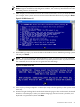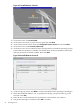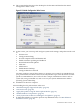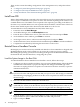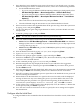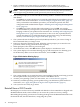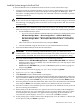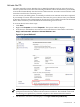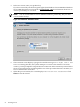Installation (Smart Setup) Guide, Windows Server 2008 SP2, v6.5
1. Open a terminal server client and log in to Windows Server 2008 SP2 by typing
Administrator for the user name and Abcdef12 (case-sensitive) for the password.
NOTE: After any period of inactivity, a timeout screen saver displays and you must log
back in again using the default system password (case-sensitive): Abcdef12.
2. The system prompts you to insert the HP Smart Setup media to install the latest HP drivers
and utilities.
• Click Yes if you want to do this now. You will be guided through an installation process
similar to the one described here: “Install the Integrity Support Pack (ISP)” (page 57).
After you finish this reinstallation procedure, you should also perform the other
configuration tasks outlined in the chapter: “Installing and Configuring the Management
Tools” (page 57) .
• Click No if you want to do this later and continue. If you click No, it is strongly
recommended that you inspect the system and update the drivers and utilities before
bringing it online in your production environment. See “Installing and Configuring the
Management Tools” (page 57) for instructions on how to do this, especially the first
section describing how to install the Integrity Support Pack using your Smart Setup
media: (“Install the Integrity Support Pack (ISP)” (page 57)).
3. The system indicates the default password (Abcdef12) and asks if you want to change it.
HP recommends that you change it now.
4. Enter y to change the default password. When the screen prompts you to enter the new
password, enter it (strong password format required).
5. When prompted, enter the new password again.
6. At the Welcome screen, click OK and the system displays a countdown to zero.
7. The system displays an Activation Warning pop-up with instructions for obtaining your
OS Product Key. Make a note of these instructions, and click OK to continue.
Figure 2-24 Activation Warning Pop-up
8. The system reminds you to install the latest system updates from Microsoft using your HP
Smart Update media, and prompts you to reboot. Click Yes to reboot.
9. Activate your operating system. For instructions, see: “Activate the OS” (page 49).
10. Install any available operating system updates using your HP Smart Update media. For
instructions, see: “Apply OS Updates Using the Smart Update Media” (page 51)
11. Your system is now ready to go online.
Reinstall from a GUI Console
HP Integrity servers that are factory-installed with Windows Server 2008 SP2 are shipped with
HP Reinstallation media, which enables you to restore the system to its factory settings.
Reinstalling the operating system involves loading the image from the Reinstallation media onto
the boot disk and, after the initial boot, configuring the system.
46 Installing the OS