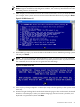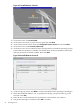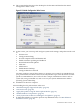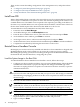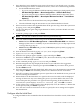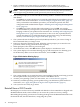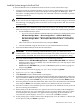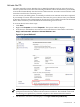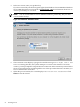Installation (Smart Setup) Guide, Windows Server 2008 SP2, v6.5
5. Since Windows Server 2008 SP2 cannot create a boot entry if one already exists, you must
delete all existing boot entries. To delete boot entries, choose one of the following methods:
• Use the EFI Maintenance menu:
— If you are using the Enhanced EFI Boot Manager Menu (gray background), select
EFI Boot Manager Menu → Boot Configuration → Remove Boot Entry.
— If you are using the Legacy EFI Boot Manager Menu (black background), select
EFI Boot Manager Menu → Boot Option Maintenance Menu → Delete Boot
Option(s).
Then scroll down to the desired boot entry and press Enter.
• Clear the NVRAM using the instructions in your Platform Reference Guide.
6. If there were boot entries that required deletion in the previous step, reboot the system now
by typing reset and pressing Enter.
7. Log in to the MP port again using HyperTerminal or PuTTY, and enter the MP user name
and password.
8. At the MP> prompt, type co and press Enter.
NOTE: You can also use Remote Serial Console to perform this step.
9. Boot from the Reinstallation media using one of the following methods:
• Method 1: Select EFI Boot Manager menu → Internal Bootable DVD from EFI Boot
Manager (if this choice is available). If you use this method, you can skip steps 10 and
11 and go directly to step 12.
• Method 2: Select EFI Shell and go to the /CDROM(Entry0) file system by typing fs0:
and pressing Enter.
10. Start the WinPE OS Loader by typing cd \efi\boot and pressing Enter.
11. Type bootia64.efi and press Enter.
12. When the SAC prompt appears (EVENT:), type cmd and press Enter.
13. Hold down the Esc key, press the Tab key once, then release both keys and press Enter to
switch to a new command channel.
14. At the command prompt, type txtrestore and press Enter.
15. Read the Image Restore Tips displayed in the next screen and follow the suggestions
provided. When ready to continue, press y and then Enter. If you want to abort, press n
and then Enter instead.
16. Select the partition size (64 GB is the default, and in most cases, the minimum recommended
size) and press Enter. The maximum partition size is limited to the size of the drive.
17. Select Y to continue. The installation process copies files to the hard disk. Do not power off
the server during the installation.
18. When all files from the DVD drive are copied to the server boot disk, read the displayed
message. If there were any errors during this process you must address the cause of the
errors and repeat this procedure over again from the beginning. If the installation was
successful, the system displays: Reinstall Finished [OK]. Click OK to continue.
19. At the prompt, press a letter from the menu displayed (E = Exit; R = Reboot; S = Restart the
restore process) and press Enter to proceed.
20. Go to the next section for instructions on how to specify the server settings and complete
the reinstallation.
Configure after the Initial Boot
To configure Windows Server 2008 SP2 after the initial boot from a headless console, follow these
steps:
Reinstall from a Headless Console 45