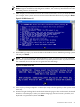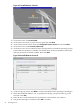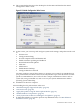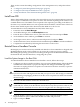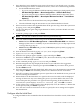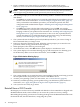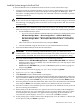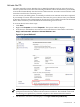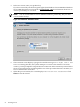Installation (Smart Setup) Guide, Windows Server 2008 SP2, v6.5
Then, see the sections describing configuration of the management tools, and perform these
tasks:
1. “Configure System Management Homepage” (page 62)
2. “Configure and Verify the WBEM Providers” (page 60)
3. “Verify Installation of the nPartition Management Tools” (page 63)
Install from PXE
When a PXE-enabled client connected to the network boots up, the computer initiates a network
service request. A DHCP discover packet is sent to the network requesting the IP address of an
available WDS server. The DHCP server responds to the request by providing an IP address to
the client. Any available WDS server can respond with its IP address, and the name of the boot
file the client should request if the client selects that WDS server for service.
To install Windows Server 2008 SP2 from PXE, follow these steps:
1. From EFI, select the Boot Manager.
2. At the Boot Manager, select the Boot Options menu.
3. From the list of available boot sources, select the NIC to boot from and press Enter.
4. At the PXE boot status window, press Enter to continue.
5. At the login screen, enter a valid user name and password, and press Enter.
6. At the OS selection screen, select the OS to be installed and press Enter to start the installation.
7. Complete the installation by following the instructions on the screen.
Reinstall from a Headless Console
HP Integrity servers that are factory-installed with Windows Server 2008 SP2 are shipped with
HP Reinstallation media, which enables you to restore the system to its factory settings.
Reinstalling the operating system involves loading the image from the Reinstallation media onto
the boot disk and, after the initial boot, configuring the system.
Load the System Image to the Boot Disk
To reinstall Windows Server 2008 SP2 from a headless console, follow these steps:
1. Configure your boot controller and drive. If you are using a RAID adapter, follow the RAID
installation documentation to prepare the adapter and configure the RAID type. Then
disconnect or unplug all drives except the one connected to the boot controller, to prevent
unintentional data loss.
CAUTION: Reinstallation overwrites all files on the boot disk. The boot disk is determined
by bus search order and might not be the disk you expect it to be. HP strongly recommends
disconnecting or unplugging all drives from the server except the boot disk. This includes
all SAN storage.
2. Insert the HP Reinstallation media into the DVD drive.
IMPORTANT: If you are installing an HPVM Windows guest, you must issue an IN
command (for “insert”) from the HPVM console menu every time you insert a disc. If you
do not issue the command, the server does not recognize the disc and appears to hang.
NOTE: You can also use Virtual Media (vMedia) as the source of the reinstallation image.
3. From the headless console, log in to the MP port using a terminal emulator such as
HyperTerminal or PuTTY. Then enter the MP user name and password.
4. Type co and press Enter.
44 Installing the OS