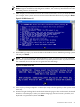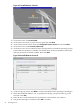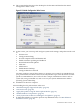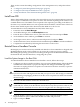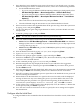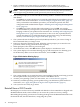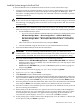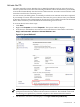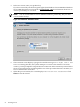Installation (Smart Setup) Guide, Windows Server 2008 SP2, v6.5
NOTE: At this point, if you cannot locate the Offline Diagnostics CD, select Skip and press
Enter to bypass installation of the diagnostic utilities. You can always install them later onto
the HPSP partition, from the CD.
15. EBSU displays an informational screen. Record the instructions, in case you need them later
(for example, if the system cannot locate the Internal Bootable DVD drive), and press Enter.
Figure 2-19 EBSU Screen #1
16. When EBSU prompts you, insert the Microsoft Windows Server 2008 SP2 operating system
CD and press Enter.
NOTE: If you are installing an HPVM Windows guest, you must issue an IN command
(for “insert”) from the HPVM console menu every time you insert a disc. If you do not issue
the command, the server does not recognize the disc and hangs.
Figure 2-20 EBSU Screen #2
17. Press any key when prompted to continue (be ready to do this quickly or the system could
time-out).
18. Windows begins loading files from the disk. When the progress bar reaches 100%, the Install
Windows screen displays. Select your default language, time and currency formats, and
keyboard or input method, then click Next.
Install from a GUI Console 41