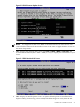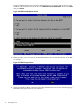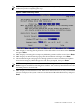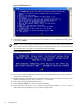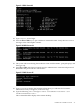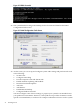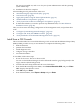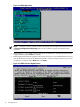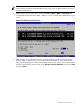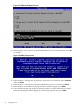Installation (Smart Setup) Guide, Windows Server 2008 SP2, v6.5
NOTE: If you are downgrading to an earlier OS version, you may have to obtain your
Product Key before completing this step.
Figure 2-6 EBSU Product Key Screen
12. EBSU displays a warning that all partitions on the disk will be overwritten. Select Continue
and press Enter.
13. EBSU displays a warning that a temporary MSDATA partition will be created. Press Enter.
14. EBSU displays an informational pop-up that the installation will begin. Press Enter.
15. The installation begins and progresses through partition creation and firmware updates.
Insert the HP Integrity Offline Diagnostics CD when prompted, then press Enter.
NOTE: At this point, if you cannot locate the Offline Diagnostics CD, select Skip and press
Enter to bypass installation of the diagnostic utilities. You can always install them later onto
the HPSP partition, from the CD.
16. EBSU displays an informational screen. Write down the instructions, in case you need them
later (for example, if the system cannot locate the Internal Bootable DVD drive), and press
Enter.
Install from a Headless Console 33