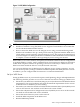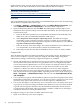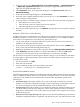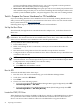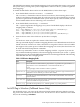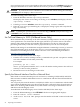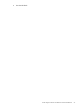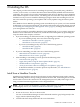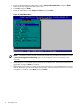Installation (Smart Setup) Guide, Windows Server 2008 SP2, v6.5
If you purchased your server with a Windows OS option, this flag is set to windows in the factory.
If you purchased the server with a different OS or no OS, you must set this flag to windows.
CAUTION: If you boot the server to Windows Server 2008 SP2 without setting the ACPI flag
to windows, the OS displays a blue screen error.
To set the ACPI flag, follow these steps:
1. From the EFI Shell, enter the acpiconfig command.
EFI displays the current ACPI settings. If the flag is set to windows, EFI displays the text,
acpiconfig: windows.
2. If the flag is not set to windows, enter the acpiconfig windows command.
3. Enter the acpiconfig command again, to display the settings again, and verify that the
flag is set correctly.
NOTE: Updating the system firmware can reset this flag to default. Verify that the flag is set
to windows, after you flash the system firmware.
Set Cell Local Memory to 100% (Cell-Based Servers Only)
HP recommends that you initially set all cell local memory (CLM) parameters to 100%, for optimal
server performance. You should also do this again, whenever you add or remove cells from a
partition. This setting allocates all available cell local memory for the use of that cell only,
preventing unnecessary reads and writes to physical memory over the server backplane.
Modify CLM settings for each nPartition using the nPartition command (parmodify). You must
first install nPartition tools on the Integrity server or on a remote management station. For
information on installing these tools, see the nPartition Guide at the following web address:
http://docs.hp.com/en/windows.html
To set the CLM parameter, follow these steps:
1. From the server console, run the parmodify command with -p# and -m# options to modify
each cell’s attributes in each nPar you modify.
For example:
parmodify -p0 m0::::100%
where -p is the partition number, and -m is the cell number in that partition. Sets cell local
memory to 100% in cell 0, partition 0.
2. Restart the server for the changes to take effect.
Specify the Network Interface Card for a Network Boot
PXE is built on common Internet protocols and services, including TCP/IP, DHCP, and TFTP.
PXE extensions to DHCP enable WDS servers to communicate with the network-bootable HP
Integrity servers.
You can specify the network interface card (NIC) for PXE to use to communicate with the WDS
server. When the HP Integrity server boots from this NIC, it effectively boots from the remote
WDS server. Working with the WDS server, PXE installs a new image of the Windows Server
2008 SP2 on the HP Integrity server.
To enable PXE on the HP Integrity server from the EFI Shell, follow these steps:
1. From the EFI Boot Manager, select EFI Shell. The device mapping table displays.
2. Enter the lanboot select command.
3. At the Select desired LAN: prompt, enter the number of the NIC connected to the PXE
server.
26 Preparing for Installation