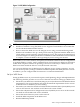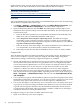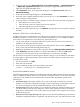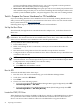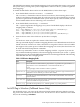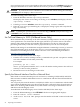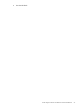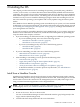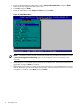Installation (Smart Setup) Guide, Windows Server 2008 SP2, v6.5
2. In the console tree, click Active Directory Users and Computers → Applicable domain
→ Applicable organizational unit (such as Computers/Applicable WDS server), and
right-click the applicable WDS server.
3. Click Properties. Then, in the Properties dialog box, click Remote Install and select
Advanced Settings.
4. In the Advanced Settings dialog box, click New Clients.
5. Select the client computer naming format you want to use, or click Customize to create a
client computer naming format.
6. To specify where to create the client computer account, click one of the following options:
• Default directory service location
• Same location as the user setting up the client computer
• The following directory service location
7. If you choose the last option in Step 6, click Browse, and specify where to create the computer
accounts.
Authorize a WDS Server in Active Directory
A WDS server must be authorized in Active Directory to respond to clients requesting service.
If WDS is installed on a server that is not an authorized DHCP server, or is added to a DHCP
server that is not authorized in Active Directory, follow these steps:
1. Log in to the domain in which the WDS server resides. The account you use must be a
member of the Enterprise Admins group.
2. From the Start menu, point to Programs and Administrative Tools, and click DHCP from
the list. This starts the DHCP Management snap-in.
3. Right-click the DHCP root node in the scope pane, and click Manage Authorized Servers.
4. Click Authorize, enter the IP address or name of the WDS server, and click OK. When
prompted to ensure that this is the correct WDS server to authorize, click Yes.
The server does not respond to client requests until the changes to Active Directory take effect.
For these rights to apply immediately, on the domain controller where your rights have been
set, follow these steps:
1. On the Start menu, click Run.
2. Enter the cmd command.
3. At the command prompt, enter the following command:
secedit /refreshpolicy /MACHINE_POLICY
Use the Client Installation Wizard
The following installation options are included in the Client Installation Wizard (CIW). Automatic
setup is available by default. WDS uses Group Policy settings that allow access to the automatic
setup option only, which restricts administrators from the other installation options in the
following list:
• Automatic Setup: This option enables you to select which OS to install, but it does not
prompt you for specific configuration settings. If only one operating system option is offered,
you are not prompted, and an unattended installation of the OS image starts.
• Custom Setup: This option enables you to override the automatic computer naming process
and the default location in Active Directory, where client computer accounts are created.
Help desk or administrators can use this option to preinstall a client computer for someone
within the enterprise.
• Restart a Previous Setup Attempt: This option restarts the OS installation process when an
installation attempt fails before completion. This option does not copy files from where the
Task 5: Set Up an Installation Method 23