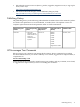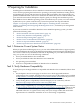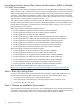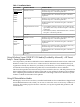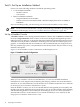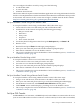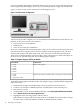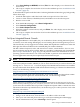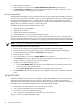Installation (Smart Setup) Guide, Windows Server 2008 SP2, v6.5
1 Preparing for Installation
Installing Microsoft Windows Server 2008 SP2 for Itanium-based systems on an HP Integrity
server involves preparing the hardware for operating system (OS) installation, loading the OS,
and updating the system with the latest OS patches (Microsoft QFEs). This chapter helps you
plan the installation based on the server model, the OS edition, the source of the OS media, and
your network environment. Subsequent chapters guide you through the installation process.
If the Windows Server 2008 SP2 operating system is installed on your system, or if it was installed
by HP before your system was delivered, you need not perform the steps described in
Chapter 1 “Preparing for Installation”) and Chapter 2 “Installing the OS”. Proceed to
Chapter 3 “Installing and Configuring the Management Tools”, and install your management
tools software.
If you want to install or reinstall the Windows Server 2008 SP2 operating system, you must
perform the following tasks:
• “Task 1: Determine Current System Status” (page 13)
• “Task 2: Verify Hardware Compatibility” (page 13)
• “Task 3: Back Up Existing Data” (page 14)
• “Task 4: Choose an Installation Environment” (page 14)
• “Task 5: Set Up an Installation Method” (page 16)
• “Task 6: Prepare the Server Hardware for OS Installation” (page 24)
Task 1: Determine Current System Status
When you purchase an HP Integrity server, you can order additional hardware, support options,
and an OS enablement kit (such as the HP Insight Foundation suite for Integrity with Windows).
You can also order factory installation of the OS. So depending on your order (and subsequent
use), your system is in one of the following conditions:
• Factory-installed Windows Server 2008 SP2
• Factory-installed OS other than Windows Server 2008 SP2
• No operating system installed
• Incorrect or inoperable installation of Windows Server 2008 SP2
Task 2: Verify Hardware Compatibility
To verify that your existing hardware is compatible with Windows Server 2008 SP2, follow these
steps:
1. See the Options & Accessories page for each server to check supported hardware
configurations. For example, the Options & Accessories page for the rx8640 server available
at http://h20341.www2.hp.com/integrity/cache/342113-0-0-225-121.html lists the processors,
memory, adapters, cards, and controllers that are available for that server.
2. Verify existing device compatibility at the HP Integrity server connectivity website:
http://www.hp.com/products1/serverconnectivity/index.html
3. Verify storage compatibility by reviewing the HP Integrity Server-Storage support matrices
at http://www.hp.com/products1/serverconnectivity/support_matrices.html. The list on the
website is not exhaustive. Storage vendors can support more configurations than those
indicated at the site. As a general rule, verify with your storage vendor and an HP sales
representative for a definitive statement on server and storage compatibility.
Task 1: Determine Current System Status 13