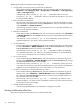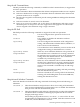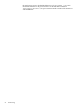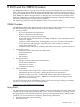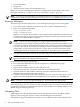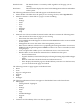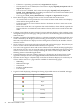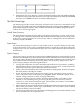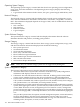Installation Guide, Windows Server 2008 SP2 v7.0
If the user is operating system-based, a Sign Out link displays.—
— If anonymous access is enabled, the Current User displays hpsmh_anonymous and the
Sign In link displays.
— If Local Access is enabled, the Current User displays hpsmh_local_anonymous or
hpsmh_local_administrator, depending on what level of access has been enabled, and
local access appears below user type.
— If user type is local_access_administrator, no Sign In or Sign Out link displays.
• Boxes: Boxes display webapps results in a list of items with their result status.
— An overall status icon represents the worst status of items inside the box and displays
in the title bar along with the title.
— Under the title bar is a list of items in the box. Each item can have a status icon to the
left of its name.
— In the footer of the box is an expansion line with a link that, when clicked, expands the
height of the box to include the total number of items, if the items exceed the five-line
limit.
• Loading screen: When an item is selected, a status indicator displays as the Loading screen
during the load process of the page. This prevents users from selecting other items after the
initial selection.
• Number of columns: The number of boxes or columns presented in each line in the list view
mode is defined by the display resolution setting. For example, if your resolution is set at
800 x 600, only three boxes display in a line. With greater resolution, the number of boxes
increases to four.
• Notes: Notes are sections placed on the right side and used in most pages. They inform you
how to use the controls and what kind of values are expected.
• Icon view: Icons appear for items and sections. When an icon is clicked, another page displays
with its items as icons. You can view the status of the items inside the box by hovering your
mouse over the icon to view a tooltip containing the total of Critical, Major, Minor, and
Warning statuses of installed applications.
• Timeout Warnings: Timeout warnings appear as a floating box in the page footer on the
right side when you do not load a page in SMH within the time limit set for timeouts.
• Dynamic Lists in Pages: A dynamically created list of elements displays for each item you
want to add or remove to a page and are available for the following pages:
— IP Binding
— IP Restricted Login
— Trust Mode
— Kerberos Authentication
— User Groups
• Legend: A link displaying a floating box listing all possible statuses of installed webapps.
StatusIcon
Critical
Major
Minor
Warning
Normal
Disabled
98 SMH and the WBEM Providers