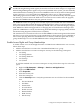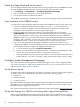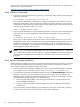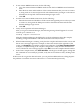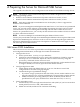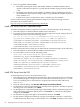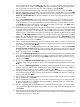Installation Guide, Windows Server 2008 SP2 v7.0
4. Verify storage/Fibre Channel HBAs:
a. Maximum queue depth: Ensure that the HP AH402A or AH403A (Emulex) driver
options set in LPutil are equal to or greater than the number of physical drives (default
= 20).
b. Maximum queue depth: For HP AH400A or AH401A (Qlogic) NVRAM, ensure that
the Sanblade execution throttle setting is equal to or greater than the number of physical
drives (default = 16).
c. Enable write cache: It is important to have a cached log for the database.
For more information regarding the installation of SQL Server 2005 and tuning of system
parameters once installed, refer to:
http://docs.hp.com/en/8875/WIE-SQLTuning-1006-00.pdf
Install SQL Server from the Command Prompt
To install a standalone instance of SQL Server from the command prompt, do the following:
1. Insert the SQL Server 2005 installation media into the disk drive.
2. For instance-aware components (the Database Engine, SQL Server Agent, Analysis Services,
and Reporting Services) use the following syntax:
Start /wait <CD or DVD Drive>\setup.exe /qb INSTANCENAME=<InstanceName> ADDLOCAL=SQL_Engine,
SQL_Replication PIDKEY=<pidkey value with no "-"> SAPWD=<StrongPassword>
SQLACCOUNT=<DomainName\UserName> SQLPASSWORD=<DomainUserPassword>
AGTACCOUNT=<DomainName\UserName> AGTPASSWORD=<DomainUserPassword>
SQLBROWSERACCOUNT=<DomainName\UserName>
SQLBROWSERPASSWORD=<DomainUserPassword>
To install a clustered instance of SQL Server 2005 from the command prompt, do the following:
1. Insert the SQL Server 2005 installation media into the disk drive.
2. For a new failover cluster, use the following syntax:
Start /wait <DVD Drive>\setup.exe /qn VS=<VSName>
INSTALLVS=SQL_Engine INSTANCENAME=<InstanceName>
ADDLOCAL=SQL_Engine,Client_Components ADDNODE=<NodeName1,NodeName2>
GROUP=<Diskgroup> IP=<IP,Networkname> ADMINPASSWORD=<StrongPassword>
SAPWD=<StrongPassord> INSTALLSQLDIR=<InstallationPath>
INSTALLSQLDATADIR=<ShareDrivePath> SQLACCOUNT=<domain\user>
SQLPASSWORD=<DomainUserPassword> AGTACCOUNT=<domain\user>
AGTPASSWORD=<DomainUserPassword>
Install SQL Server from the GUI
To install SQL Server from the GUI, follow these steps:
1. Insert the SQL Server 2005 DVD into the DVD drive. If the autorun feature does not launch
the installation program, navigate to the root of the DVD and launch the splash.hta file.
If you are installing from a network share, navigate to the network folder and launch
splash.hta.
2. From the autorun dialog, click Run the SQL Server Installation Wizard.
3. On the End User License Agreement page, read the license agreement, and then accept the
licensing terms and conditions. Click Next.
4. On the SQL Server Component Update page, Setup installs software required for SQL Server
2005. To begin the component update process, click Install. To continue after the update
completes, click Finish.
5. On the Welcome page of the SQL Server Installation Wizard, click Next.
6. On the System Configuration Check (SCC) page, the installation computer is scanned for
conditions that may block setup. To interrupt the scan, click Stop. To display a list of check
68 Preparing the Server for Microsoft SQL Server