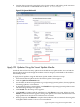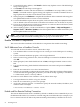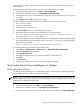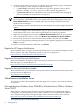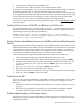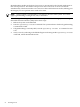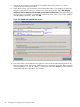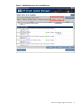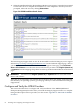Installation Guide, Windows Server 2008 SP2 v7.0
8. The Discovery Progress screen displays as HPSUM checks the system to see which
components are currently installed.
9. When the discovery process finishes, the Select Bundle Filter screen displays and lists the
Integrity Support Packs that were found on the Smart Setup media. Select HP Integrity
Support Pack for Windows Server 2008 on Itanium-based Systems (if multiple Integrity
Support Packs are available, you must select the one marked “2008”). Also select “FORCE
ALL BUNDLE UPDATES”. Then click OK.
Figure 3-2 HPSUM Select Bundle Filter Screen
10. The Select Items to be Installed screen appears. It lists all of the individual updates in the
Integrity Support Pack, with a check mark next to each, by default. Select the “Reboot System
After Installation” box and the “Always” radio button, then click Install to install all items.
Installation will take a minimum of 15 minutes.
58 Installing and Configuring the Management Tools