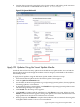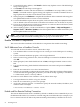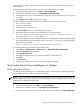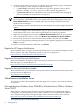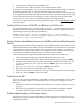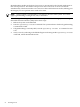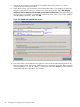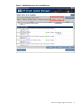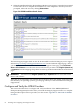Installation Guide, Windows Server 2008 SP2 v7.0
3 Installing and Configuring the Management Tools
This chapter describes how to install the tools, applications, and drivers needed to manage your
Integrity server.
Install the Integrity Support Pack (ISP)
This procedure describes how to install the Integrity Support Pack locally (onto the same system
that the SmartSetup CD is inserted into). If you want to install the Support Pack onto one or more
systems remotely, see the procedures found in the HP Smart Update Manager (HPSUM) User Guide
found here:
— to locate documents by operating system: http://www.hp.com/go/windows-on-integrity-docs
— to locate documents by server model number: http://www.hp.com/go/integrity_servers-docs
Also, you must install the Integrity Support Pack if you use Microsoft media to install the OS.
To install the Integrity Support Pack, follow these steps:
1. Insert the HP Smart Setup media into the DVD drive of the target machine. The Smart Setup
media starts running and the License Agreement screen appears.
NOTE: If an AutoPlay screen displays before the License Agreement screen, press Enter
to run the file Autorun.exe. The License Agreement screen should appear.
2. Click Agree to accept the license agreement. The HP Smart Setup Welcome screen appears.
3. Click the Software tab.
4. In the Software tab, click on the Install the Integrity Support Pack link.
5. At the first Security Warning pop-up, click Run.
6. At the second Security Warning pop-up, click Run again.
7. HP Smart Update Manager (HPSUM) starts running and builds an inventory of available
updates. When the Select Installation Host(s) screen displays, select the Local Host button
and click Next.
Figure 3-1 HPSUM Select Installation Host(s) Screen
Install the Integrity Support Pack (ISP) 57