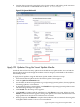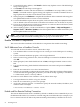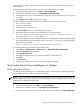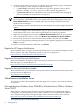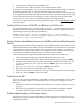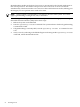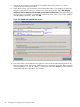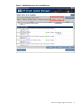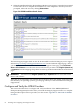Installation Guide, Windows Server 2008 SP2 v7.0
4. All of the system devices are shown, grouped by Type. Expand each group, verifying that
no devices display a yellow bang (!) or a question mark (?).
• A yellow bang (exclamation mark) indicates a hardware problem, a device driver
problem, a missing .ini file, or a resource conflict with the flagged device.
• A question mark indicates that Windows has received information that the flagged
device is installed but cannot find it or recognize it.
NOTE: A yellow bang might appear under Non-Plug and Play Drivers in the Windows
Device Manager when hidden devices are enabled. The yellow bang appears only if the
Show hidden devices option is enabled under the Non-Plug and Play Drivers in the
Windows Device Manager.
If no serial legacy device is found in the system, the OS generates a yellow bang for the Serial
option.
5. If a device is flagged with a fault indicator (bang or question mark), insert the HP Smart
Setup media in the server's drive and accept the End User Licensing Agreement.
6. Right-click the flagged device and select Update Driver Software from the pop-up menu.
7. In the Update Driver Software screen, click Browse my computer for driver software.
8. Browse to the system drive where the Smart Setup media is inserted and click Next.
9. If you see a warning dialog indicating the driver is not digitally signed, ignore it and click
Next to continue.
10. When successful installation is indicated, click Finish.
Register for HP Support Notifications
HP recommends that you register for alerts and notifications to stay informed of updates to the
drivers, patches, and other components specific to your server. Register at:
http://www.hp.com/united-states/subscribe/gateway/
Register for Microsoft Security Notifications
HP recommends that you register for Microsoft security notifications to stay informed of patches
that may apply to your OS. Register at:
http://www.microsoft.com/technet/security/bulletin/notify.mspx
Register for Microsoft Windows Update
HP recommends that you use the Microsoft Update feature to download the latest patches and
hot fixes for the OS. Register at:
http://support.microsoft.com/
Miscellaneous Installation Issues
This section describes OS installation issues that apply only to specific server models, features,
or situations.
Downgrading from Windows Server 2008 R2 (to Windows Server 2008 or Windows
Server 2003)
Microsoft gives customers who purchase a license for Windows Server 2008 R2 the right to
“downgrade” and install Windows Server 2008, or Windows Server 2003 Datacenter Edition.
For a complete listing of these downgrade rights, refer to the chart on Microsoft’s website:
http://www.microsoft.com/windowsserver2008/en/us/downgrade-rights.aspx
Downgrading requires all of the following:
54 Installing the OS