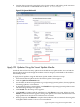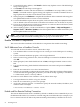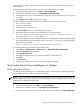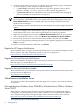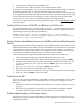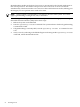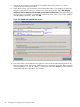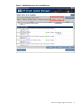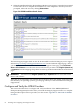Installation Guide, Windows Server 2008 SP2 v7.0
have unique user names. Windows does not permit two users with the same name to log on
simultaneously.
To enable remote desktop connections from a GUI console, follow these steps:
1. From the Windows Desktop, select Start → Server Manager.
2. In the Server Summary section, click Configure Remote Desktop.
3. On the Remote tab, select the desired RDC connection option and assign user access rights
as needed.
4. Click Apply and then OK to apply the changes.
To enable remote desktop connections from a headless server, follow these steps:
1. Go to the SAC console.
2. Log in as Administrator.
3. At the SAC> prompt, enter cmd.
4. Press Esc+Tab to enter the Command Prompt console.
5. Enter the following command from the Windows command prompt:
reg add "HKLM\System\CurrentControlSet\Control\Terminal Server" /v
fDenyTSConnections /t REG_DWORD /d 0 /f
6. If your installation uses media supplied by Microsoft, enable Remote Desktop traffic through
the default Windows Firewall settings at the C:\Windows\system32> prompt by entering
the following command:
netsh firewall set service remotedesktop enable all
To run Remote Desktop Connection, follow these steps:
1. Click Start → All Programs → Accessories → Remote Desktop Connection.
2. Click the Computer drop-down list.
3. Select Browse for more.
4. Select the HP Integrity server you want to establish a connection with.
5. Click OK.
6. Click Connect.
7. Log in to the remote server. The server desktop appears remotely.
Verify System Device Drivers and Register for Updates
Verify System Device Drivers
The Windows Device Manager is a comprehensive tool for detecting and evaluating problems
with installed hardware devices and resource conflicts.
NOTE: If you installed the OS from Microsoft OS media, you must install new drivers for all
devices displaying a yellow “bang (!)” icon in the Windows device manager. These drivers are
available on the HP Smart Setup media.
To verify driver status and update if necessary, follow these steps:
1. From Windows Desktop, select Start → Server Manager.
2. In the Server Summary section, click Change System Properties.
3. In the System Properties window, click on the Hardware tab. Then click Device Manager.
Verify System Device Drivers and Register for Updates 53