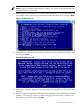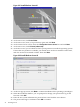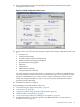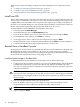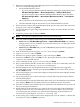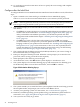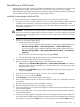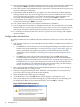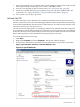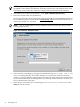Installation Guide, Windows Server 2008 SP2 v7.0
NOTE: If you click Change product key instead of Activate Windows now you are
prompted to enter the key and then the Activation wizard runs. This method can be used
for entering a test product key when the computer is disconnected from the internet.
4. The Windows Activation screen displays. Click Type a different product key.
5. In the next screen, enter your product key.
If you have exercised your OS downgrade rights (from Windows Server 2008 R2 to Windows
Server 2008 SP2) please send an email to ws08key@hp.com for information about how to
obtain a product key for activation.
NOTE: You can install Windows Server 2008 SP2 without a product key, but you must
activate within 30 days.
Figure 2-27 Windows Activation Screen
6. The Activation screen displays a progress bar and the message: This might take a few
minutes. During this time, the system attempts to connect to the internet. If it cannot
connect, you are prompted to setup an Internet connection. In this situation you must follow
the on-screen instructions and disregard the rest of this procedure because it assumes you
have a valid internet connection.
7. When the process finishes, the screen displays: Activation was successful. Click
Close to exit the wizard.
50 Installing the OS