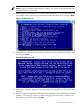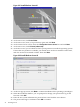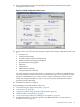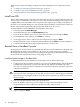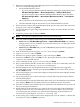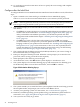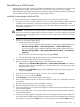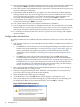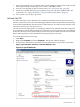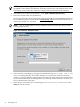Installation Guide, Windows Server 2008 SP2 v7.0
27. The system finishes booting to the desktop for the first time and launches the Initial
Configuration Tasks screen.
Figure 2-23 Initial Configuration Tasks Screen
28. At this screen, you can set up and configure system-wide settings, and perform tasks such
as:
• Set time zone
• Configure networking
• Provide computer name and domain info
• Enable automatic updating and feedback
• Download and install updates
• Add roles
• Add features
• Enable Remote Desktop
• Configure Windows Firewall
You must configure some of these settings, to prepare your system for its intended use in
your production environment. However, it is beyond the scope of this document to make
specific recommendations, since each user has a unique combination of factors such as
system I/O, storage, intended use, and so on. See your System Administrator and the
operating system online help.
29. Installation of the OS is complete.
After installing the OS, perform these tasks next:
1. “Install the Integrity Support Pack (ISP)” (page 57)
2. “Activate the OS” (page 49)
3. “Apply OS Updates Using the Smart Update Media” (page 51)
4. “Enable Windows Components” (page 52)
5. “Verify System Device Drivers and Register for Updates” (page 53)
6. To determine whether you need to perform any additional tasks, see “Miscellaneous
Installation Issues” (page 54).
Install from a GUI Console 43