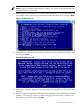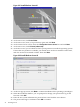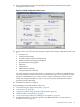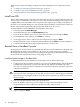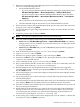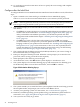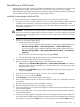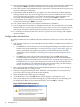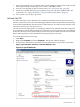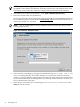Installation Guide, Windows Server 2008 SP2 v7.0
Figure 2-21 Install Windows Screen #1
18. At the next screen, click Install Now.
19. At the next screen, enter your product key again and click Next.
20. At the License Terms screen, check the I accept the license terms box and click Next.
21. At the next screen, click Custom (advanced).
22. At the next screen, you are asked on which system partition to install the operating system.
If more than one partition is available, you should select one that is marked “Unallocated”,
and also one that is formatted as NTFS. Then click Next.
Figure 2-22 Install Windows Screen #2
23. At the next pop-up screen, click Next to continue. Installation of the operating system begins.
24. When the installation finishes, you are prompted to change your password to log on the
first time. Click OK.
25. Enter the new system administrator password twice and click the arrow button.
26. The password change is confirmed. Click OK to continue.
42 Installing the OS