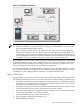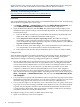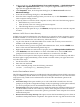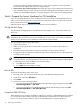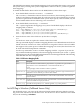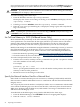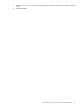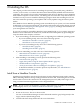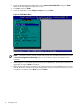Installation Guide, Windows Server 2008 SP2 v7.0
previous installation attempt failed; however, you are not required to answer questions
answered in the CIW from the previous setup attempt.
• Maintenance and Troubleshooting: This option provides access to third-party maintenance
and troubleshooting tools that you can use before installing the OS. Examples of these tools
include system flash BIOS updates, computer diagnostic tools, and virus scanning utilities.
Task 6: Prepare the Server Hardware for OS Installation
If you are installing Windows Server 2008 SP2 on a server currently running Windows Server
2003, you must first upgrade the system firmware to the latest version. You can download the
latest system firmware at http://www.hp.com.
Following these steps to set up the server hardware for OS installation.
Set Up the Boot Drive
The OS installs, through the boot controller detected as adapter zero, to the drive detected as
drive zero.
CAUTION: HP strongly recommends that only the target OS drive is connected during
installation. This ensures that the OS is installed on the correct drive. Also, make sure that the
Z: drive is free. Windows Server 2008 SP2 creates the EFI partition there.
To set up the boot drive, follow these steps:
1. Power off the server.
2. Make a note listing all device connections, so that you can reconnect them after the
installation.
3. Disconnect mass storage devices from all controllers except the boot controller.
4. Configure the boot controller and the boot drive. HP recommends that you install the boot
controller in the root cell.
NOTE: If you are using an HP Smart Array controller, see the controller user guide for
more information. You can interrupt the boot process to invoke the EFI-Based Option ROM
Configuration for Arrays (ORCA). To invoke this utility:
1. Press F8 on the GUI console.
2. Press ESC 8 on the headless console.
Boot to EFI
To launch the EFI Shell, follow these steps:
1. Boot the server. The server automatically goes to the EFI Boot Manager Menu.
2. Scroll down, and select EFI Shell.
3. Press Enter.
4. Choose one of the following options:
• If you are using the Enhanced EFI Boot Manager Menu (gray background), select EFI
Boot Manager Menu → EFI Shell.
• If you are using the Legacy EFI Boot Manager Menu (black background), select EFI
Boot Manager Menu → EFI Shell [Built-in].
Locate the DVD/CD Drive
When hardware (for example, the HDD, a USB device, vMedia, or a DVD-ROM drive) is added
to a system after it has booted to the EFI, the EFI Shell environment does not detect the new
device. You must reconnect the device driver for the EFI Shell to recognize the device.
24 Preparing for Installation