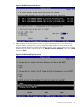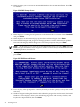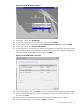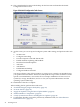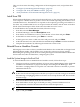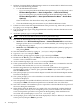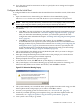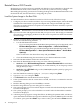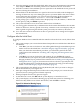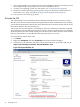Installation Guide, Windows Server 2008 SP2 on HP Integrity Servers v7.1 (T2369-90031, March 2011)
10. EBSU prompts you to execute an unattended Windows Server 2008 installation. Press No
to continue.
Figure 2-20 EBSU Prompt Screen
11. EBSU displays a warning that all partitions on the disk will be overwritten. Select Continue
and press Enter.
12. EBSU displays an informational pop-up that the installation begins. Press Enter.
13. The installation begins and progresses through partition creation and firmware updates.
Insert the HP Integrity Offline Diagnostics CD when prompted, then press Enter.
NOTE: At this point, if you cannot locate the Offline Diagnostics CD, select Skip and press
Enter to bypass installation of the diagnostic utilities. You can always install them later onto
the HPSP partition, from the CD.
14. When prompted, insert the Microsoft Windows Server 2008 SP2 operating system CD and
press Enter.
Figure 2-21 EBSU Insert OS Screen
15. Press any key when prompted to continue (be ready to do this quickly or the system could
time-out).
16. Windows begins loading files from the disk. When the progress bar reaches 100%, the Install
Windows screen displays. Select your default language, time and currency formats, and
keyboard or input method, then click Next.
42 Installing the OS