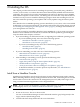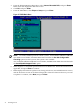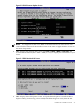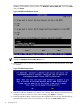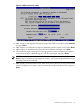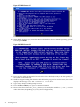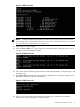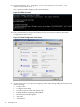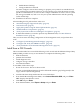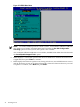Installation Guide, Windows Server 2008 R2 v7.0
Figure 2-7 EBSU Screen #1
18. When EBSU prompts you, insert the Microsoft Windows Server 2008 R2 operating system
CD and press Enter.
Figure 2-8 EBSU Screen #2
19. Press any key when prompted to boot from the CD or DVD (be ready to do this quickly, or
the system could time out).
20. Windows begins loading files from the disk. When the progress bar reaches 100%, the screen
displays the message: The CMD command is available.
21. Type cmd to launch a CMD prompt session.
22. Press the Esc + Tab keys to open a command channel.
23. Move to the drive where the _ebsu_ directory is located (this could be C:\, or H:\, or some
other drive letter, depending on your system configuration).
36 Installing the OS