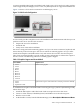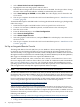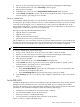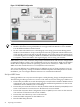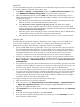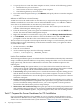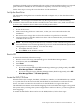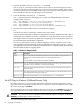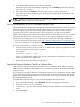Installation Guide, Windows Server 2008 R2 v7.0
2. Enter your user name and password to log in to the System Management Homepage.
3. On the Administration tab, select Licensing in the left panel.
4. Enter the license number.
5. In the Remote Console tab, select Integrated Remote Console in the left panel.
6. Click Launch. (If Launch is grayed out, the license might be invalid or expired.) A new
window displays, providing access to the IRC.
Set Up a vMedia Drive
Virtual Media (vMedia) provides you with virtual devices that mimic physical hardware devices
as if they were physically connected, such as a virtual CD/DVD drive that can connect through
a network to the managed server. A vMedia device can be a physical CD/DVD drive on the
management workstation, or it can be an image file stored on a local disk drive or network drive.
Floppy disk or USB memory devices are not supported.
Booting from the iLO MP CD/DVD enables you to:
• upgrade the host system ROM
• upgrade device drivers
• deploy an OS from network drives
• perform disaster recovery of failed operating systems
The iLO MP device uses a client/server model to perform vMedia functions. The iLO MP device
streams vMedia data across a live network connection between the remote management console
and the host server. The vMedia Java™ applet provides data to the iLO MP as required.
NOTE: You can use a vMedia drive instead of a local CD or DVD drive.
To set up a vMedia drive, follow these steps:
1. Using a secure web browser, enter the name or IP address of the server MP.
2. Enter your user name and password to log in to the System Management Homepage.
3. On the Administration tab, select Licensing in the left panel.
4. Enter the license number.
5. In the Virtual Devices tab, select Virtual Media in the left panel.
6. Click Launch. (If Launch is grayed out, the license might be invalid or expired.) A new
window displays, providing access to Virtual Media.
7. Complete one of the following actions:
• Select Local Media Drive, specify the CD or DVD drive on your client machine, and
insert the CD or DVD into that drive.
• Select Local Image File and specify the ISO image of the CD or DVD.
8. Click Connect. The server now detects a new USB drive attached to it. This is the vMedia
drive.
Set Up PXE/WDS
A Windows Deployment Services server (WDS) is a specialized Windows server used to perform
multiple software installations across a network. The WDS server, working with a Preboot
Execution Environment agent (the PXE client) residing on target systems, performs automated
installations. This method of installation offers the following advantages:
• Installations are automated. No user intervention is needed.
• You can install multiple servers in one batch job.
• Each server receives a standardized image.
• You can perform an installation from anywhere on the intranet.
Figure 1-3 shows a sample PXE/WDS setup.
Task 6: Set Up an Installation Method 23