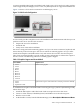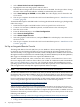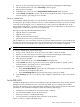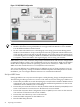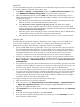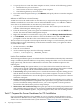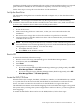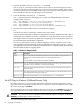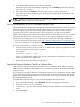Installation Guide, Windows Server 2008 R2 v7.0
you must install the HP Graphics and USB Combo Card to use a GUI console. No other graphics
card is supported by HP Integrity servers. Also, only HP keyboards are supported with this card.
Figure 1-2 shows a GUI console connected to an HP Integrity server.
Figure 1-2 GUI Console Configuration
A GUI console provides complete access to all installation and administration tasks that you can
perform on the server. Use the GUI console to:
• Prepare the server for installation
• Install the OS
• Verify server status after installation
On servers configured with an internal graphics card, you can connect a monitor, keyboard, and
mouse directly to the relevant ports. On servers without an internal graphics card, you must
install an HP Graphics and USB Combo Card, and connect the console to the relevant ports.
Then, from an existing headless console, modify system configuration to redirect the output to
the GUI console. The following table lists available graphics support.
Table 1-3 Graphics Support and Server Models
Graphics CardServer Model
Built-in video graphics• rx2660
• rx3600
• rx6600
• BL860c
• BL870c
• BL860c i2
• BL870c i2
• BL890c i2
• rx2800 i2
Optional HP Graphics and USB Combo Card (HP part number A6869B)• rx7640
• rx8640
• Superdome sx2000
To install the HP Graphics and USB Combo Card using the Legacy interface (black background),
follow these steps:
1. Install the HP Graphics and USB Combo Card in an open PCI slot in the server.
2. Connect a VGA monitor, USB HP keyboard, and USB mouse to the relevant ports.
3. Boot the server to EFI.
4. At the headless console, from the EFI Boot Manager, select Boot Option Maintenance Menu.
Task 6: Set Up an Installation Method 21