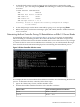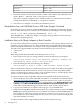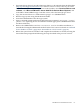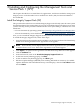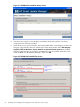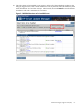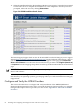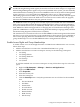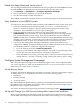Installation Guide, Windows Server 2008 R2 on HP Integrity Servers v7.1 (T2369-90032, March 2011)
1. Extract the QLogic driver from either SSM 7.0 or SSM 7.1, or download it from the HP website
(http://hp.com/support/itaniumservers). It must be version 9.1.8.19 or later. If you extract
from the website, click on your target server model number, select Download drivers and
software, select Microsoft Windows Server 2008 R2 for Itanium-Based Systems, and
in the Fibre Channel HBA Storage Controller section, select the latest QLogic driver.
2. Copy the extracted driver to a folder named “QLogic” on a USB RAM drive.
3. Boot the target system using the HP Reinstall media.
4. Insert the USB RAM drive into the target system.
5. Open a command prompt window and run the following command: drvload E:\Qlogic\
QL2xxx.inf (replacing drive E: and filename with the appropriate USB RAM drive letter
and driver filename).
6. Remove the USB RAM drive and run txtrestore.cmd for a headless installation, or
reinstall the OS using the HP Reinstall media from the GUI Console. For details see “Reinstall
from a Headless Console” (page 48) or “Reinstall from a GUI Console” (page 50).
7. Reboot the system from its hard drive and complete the installation as normal, inserting the
latest SSM when prompted and following the steps described in the previous sections.
Miscellaneous OS Installation Issues 63