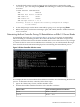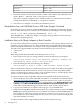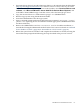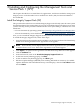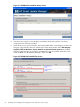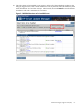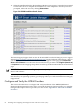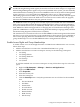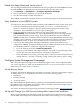Installation Guide, Windows Server 2008 R2 on HP Integrity Servers v7.1 (T2369-90032, March 2011)
Equals the following Blade-Card combinationPCI Bus number
Blade 3— Aux3128 to 191
Blade 4— Aux4192 to 255
3. Determine which controller has the PCI Bus number with a Blade-Card combination that
equals “Blade 1 — Monarch”. That is your target boot controller.
In the above example, Adapter #1 has a PCI Bus number of 2, which is between 0 and 63,
making it the Monarch card in Blade 1, or target boot controller.
4. Select the correct Adapter # to continue the installation process.
Reinstallation Error with USB RAM Drive or USB Video Dongle Connected
On all Integrity servers, when an external USB RAM drive or unsupported USB video dongle
device is connected to the server when the OS is reinstalled, the following error message displays:
Failed to get SPDRP_LOCATION_INFORMATION. Error — d.
The USB RAM drive or USB video dongle is causing this message. Remove all external USB
devices before reinstalling the OS.
Installation Errors with QLogic Adapter as Boot Controller
On some system configurations with large amounts of memory and a QLogic adapter as the boot
controller, you may experience errors when installing the OS using either Microsoft-supplied
media or the HP Reinstall media. For example, when using the EFI-Based Setup Utility (EBSU)
with Microsoft-supplied media, bug checks with the following stop codes can occur:
• 0xC0000221
• 0xED
When using the HP Reinstall media, the following events can occur:
• In the image restore process, during partition creation, the following error displays:
Virtual Disk Service error: The operation timed out. DiskPart has
referenced an object which is not up-to-date.
• When formatting the disk, the following error displays:
Invalid media or Track 0 is bad – disk unusable. Format failed.
In these situations the solution is to replace the QLogic driver found on the Microsoft-supplied
media or HP Reinstall media with driver version 9.1.8.19 or later. Smart Setup Media (SSM)
version 7.0 contains QLogic driver version 9.1.8.19, and SSM version 7.1 contains QLogic driver
version 9.1.8.28, so either one of these drivers will work.
To replace the driver when using EBSU and Microsoft-supplied media, follow these steps:
1. Extract the QLogic driver from either SSM 7.0 or SSM 7.1, or download it from the HP website
(http://hp.com/support/itaniumservers). It must be version 9.1.8.19 or later. If you extract
from the website, click on your target server model number, select Download drivers and
software, select Microsoft Windows Server 2008 R2 for Itanium-Based Systems, and
in the Fibre Channel HBA Storage Controller section, select the latest QLogic driver.
2. Copy the extracted driver to a folder named “QLogic” on a USB RAM drive.
3. Install the OS using EBSU and Microsoft media as you would normally, except use the Load
Driver option during the install process to install the newer driver from the USB RAM drive
(for example, see the Note in Step 23 in the section, “Install from a GUI Console” (page 40)).
Once that driver is successfully loaded onto the system, select your OS partition and proceed
with the installation as normal.
To replace the driver when using HP Reinstallation media, follow these steps:
62 Installing the OS