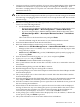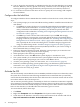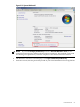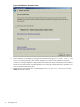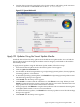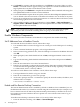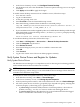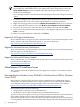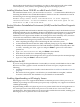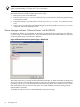Installation Guide, Windows Server 2008 R2 on HP Integrity Servers v7.1 (T2369-90032, March 2011)
18. You are logged in automatically as Administrator the first time that Windows Server 2008
R2 boots. However, after any period of inactivity, a timeout screen saver displays and you
must log back in again using the default system password (case-sensitive): Abcdef12.
19. Go to the next section for instructions on how to specify the server settings and complete
the reinstallation.
Configure after the Initial Boot
To configure Windows Server 2008 R2 after the initial boot from the local console, follow these
steps:
1. The system prompts you to insert the HP Smart Setup media to install the latest HP drivers
and utilities.
• Click Yes if you want to do this now. You will be guided through an installation process
similar to the one described here: “Install the Integrity Support Pack (ISP)” (page 65).
After you finish this reinstallation procedure, you should also perform the other
configuration tasks outlined in “Installing and Configuring the Management Tools and
Service Pack 1 (SP1)” (page 65) .
• Click No if you want to do this later and continue. If you click No, HP strongly
recommends that you inspect the system and update the drivers and utilities before
bringing it online in your production environment. See “Installing and Configuring the
Management Tools and Service Pack 1 (SP1)” (page 65) for instructions on how to do
this, especially the first section describing how to install the Integrity Support Pack
using your Smart Setup media: “Install the Integrity Support Pack (ISP)” (page 65).
2. The system indicates the default password (Abcdef12) and asks if you want to change it.
HP recommends that you change it now.
3. Enter y to change the default password. When the screen prompts you to enter the new
password, enter it (strong password format required).
4. When prompted, enter the new password again.
5. At the Welcome screen, click OK and the system displays a countdown to zero.
6. The system reminds you to install the latest system updates from Microsoft using your HP
Smart Update media, and prompts you to reboot. Click Yes to reboot.
7. Activate your operating system. For instructions, see: “Activate the OS” (page 52).
8. Install any available operating system updates using your HP Smart Update media. For
instructions, see: “Apply OS Updates Using the Smart Update Media” (page 55)
9. Your system is now ready to go online.
Activate the OS
You must manually activate Windows Server 2008 R2 (with Microsoft) no more than 3 days after
the system boots for the first time following installation. HP recommends that you manually
activate the OS immediately after the first boot. Otherwise the Activation wizard will run at the
next reboot and force the activation process.
You can activate your OS by phone, or manually, in which case an internet connection is required.
If you attempt to activate without an internet connection, the process aborts. Once you establish
an internet connection after a failed attempt, the activation process differs from the one described
below. In this situation you should follow the instructions given on-screen.
To activate the OS, follow these steps:
1. Click Start.
2. Right-click Computer and select Properties. The System window displays.
3. Scroll down to the Windows Activation section at the bottom of the window and click x
days until automatic activation. Activate Windows now.
52 Installing the OS