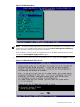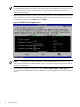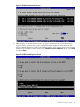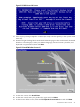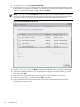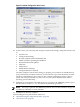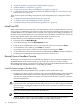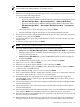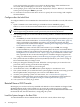Installation Guide, Windows Server 2008 R2 on HP Integrity Servers v7.1 (T2369-90032, March 2011)
errors and repeat this procedure over again from the beginning. If the installation was
successful, the system displays: Reinstall Finished [OK].
22. At the prompt, press a letter from the menu displayed (E = Exit; R = Reboot; S = Restart the
restore process) and press Enter to proceed.
23. Go to the next section for instructions on how to specify the server settings and complete
the reinstallation.
Configure after the Initial Boot
To configure Windows Server 2008 R2 after the initial boot from a headless console, follow these
steps:
1. Open a terminal server client and log in to Windows Server 2008 R2 by typing
Administrator for the user name and Abcdef12 (case-sensitive) for the password.
NOTE: After any period of inactivity, a timeout screen saver displays and you must log
back in again using the default system password (case-sensitive): Abcdef12.
2. The system prompts you to insert the HP Smart Setup media to install the latest HP drivers
and utilities.
• Click Yes if you want to do this now. You will be guided through an installation process
similar to the one described here: “Install the Integrity Support Pack (ISP)” (page 65).
After you finish this reinstallation procedure, you should also perform the other
configuration tasks outlined in the chapter: “Installing and Configuring the Management
Tools and Service Pack 1 (SP1)” (page 65) .
• Click No if you want to do this later and continue. If you click No, it is strongly
recommended that you inspect the system and update the drivers and utilities before
bringing it online in your production environment. See “Installing and Configuring the
Management Tools and Service Pack 1 (SP1)” (page 65) for instructions on how to do
this, especially the first section describing how to install the Integrity Support Pack
using your Smart Setup media: (“Install the Integrity Support Pack (ISP)” (page 65)).
3. The system indicates the default password (Abcdef12) and asks if you want to change it.
HP recommends that you change it now.
4. Enter y to change the default password. When the screen prompts you to enter the new
password, enter it (strong password format required).
5. When prompted, enter the new password again.
6. At the Welcome screen, click OK and the system displays a countdown to zero.
7. The system reminds you to install the latest system updates from Microsoft using your HP
Smart Update media, and prompts you to reboot. Click Yes to reboot.
8. Activate your operating system. For instructions, see: “Activate the OS” (page 52).
9. Install any available operating system updates using your HP Smart Update media. For
instructions, see: “Apply OS Updates Using the Smart Update Media” (page 55)
10. Your system is now ready to go online.
Reinstall from a GUI Console
HP Integrity servers that are factory-installed with Windows Server 2008 R2 are shipped with
HP Reinstallation media, which enables you to restore the system to its factory settings.
Reinstalling the operating system involves loading the image from the Reinstallation media onto
the boot disk and, after the initial boot, configuring the system.
Load the System Image to the Boot Disk
To reinstall Windows Server 2008 R2 from the local GUI console, follow these steps:
50 Installing the OS