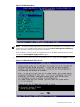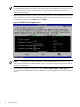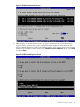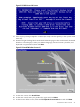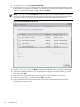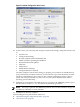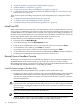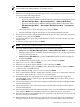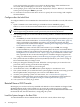Installation Guide, Windows Server 2008 R2 on HP Integrity Servers v7.1 (T2369-90032, March 2011)
22. At the next screen, click Custom (advanced).
23. At the next screen, you are asked on which system partition to install the operating system.
If more than one partition is available, you should select one that is marked “Unallocated”,
and also one that is formatted as NTFS. Then click Next.
NOTE: You can use the Load Driver option in this screen to install a different or newer
version of any driver found on the OS media. Once that driver is successfully loaded onto
the system, select your OS partition and proceed with the installation as normal.
Figure 2-23 Install Windows Screen #2
24. At the next pop-up screen, click Next to continue. Installation of the operating system begins.
25. When the installation finishes, you are prompted to change your password to log on the
first time. Click OK.
26. Enter the new system administrator password twice and click the arrow button.
27. The password change is confirmed. Click OK to continue.
28. The system finishes booting to the desktop for the first time and launches the Initial
Configuration Tasks screen.
46 Installing the OS