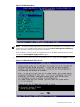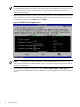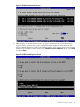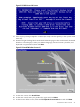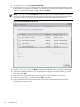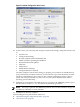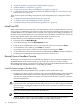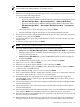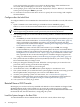Installation Guide, Windows Server 2008 R2 on HP Integrity Servers v7.1 (T2369-90032, March 2011)
Figure 2-21 EBSU Insert OS Screen
17. Press any key when prompted to continue (be ready to do this quickly or the system could
time-out).
18. Windows begins loading files from the disk. When the progress bar reaches 100%, the Install
Windows screen displays. Select your default language, time and currency formats, and
keyboard or input method, then click Next.
Figure 2-22 Install Windows Screen #1
19. At the next screen, click Install Now.
20. At the next screen, enter your product key again and click Next.
21. At the License Terms screen, check the I accept the license terms box and click Next.
Install from a GUI Console 45