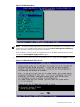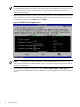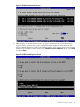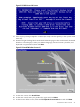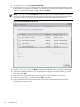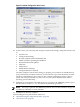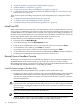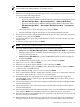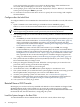Installation Guide, Windows Server 2008 R2 on HP Integrity Servers v7.1 (T2369-90032, March 2011)
NOTE: In BL8x0c i2 server blades and rx2800 i2 servers, this screen does not include the
Windows Server 2008 SP2 option.
10. EBSU prompts you to execute an unattended Windows Server 2008 installation. Press No
to continue.
Figure 2-20 EBSU Prompt Screen
11. In BL8x0c i2 server blades and rx2800 i2 servers, EBSU displays information about setting
the memory interleave value. After reading, press Enter to continue.
12. EBSU displays a warning that all partitions on the disk will be overwritten. Select Continue
and press Enter.
13. In BL8x0c i2 server blades and rx2800 i2 servers, EBSU displays information that a temporary
MSDATA partition will be created. After reading, press Enter.
14. EBSU displays an informational pop-up that the installation will begin. Press Enter.
15. The installation begins and progresses through partition creation and firmware updates.
Insert the HP Integrity Offline Diagnostics CD when prompted, then press Enter.
NOTE: At this point, if you cannot locate the Offline Diagnostics CD, select Skip and press
Enter to bypass installation of the diagnostic utilities. You can always install them later onto
the HPSP partition, from the CD.
16. When prompted, insert the Microsoft Windows Server 2008 R2 operating system CD and
press Enter.
44 Installing the OS