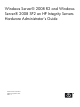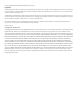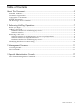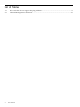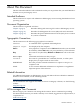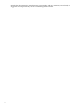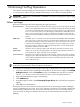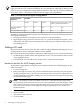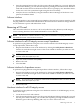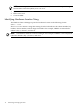Windows Server® 2008 R2 and Windows Server® 2008 SP2 on HP Integrity Servers Hardware Administrator's Guide HP Part Number: 5992-5631 Published: September 2009 Edition: 2
© Copyright 2009 Hewlett-Packard Development Company, L.P. Legal Notices Confidential computer software. Valid license from HP required for possession, use or copying. Consistent with FAR 12.211 and 12.212, Commercial Computer Software, Computer Software Documentation, and Technical Data for Commercial Items are licensed to the U.S. Government under vendor's standard commercial license. The information contained herein is subject to change without notice.
Table of Contents About This Document.........................................................................................................5 Intended Audience.................................................................................................................................5 Document Organization.........................................................................................................................5 Typographic Conventions.....................................................
List of Tables 1-1 3-1 4 PCI cards that do not support hot-plug addition...........................................................................8 Channel Management commands.................................................................................................
About This Document This document describes the tasks and interfaces that you can perform after you install Windows Solution 6.5 on your Integrity server. Intended Audience This document is for anyone who administers HP Integrity servers running the Windows Server operating system. Document Organization This document is organized as follows: Chapter 1 (page 7) Describes adding and removing PCI cards on HP Integrity servers. Chapter 2 (page 11) Describes the Management Processor (MP) tasks and commands.
Include the document title, manufacturing part number, and any comment, error found, or suggestion for improvement you have concerning this document.
1 Performing Hot-Plug Operations This chapter describes adding and removing PCI cards on HP Integrity servers. Adding a card to your system is called a hot-plug addition. Removing a card is called a hot-plug deletion. IMPORTANT: HP Integrity rx2660, BL860c, and BL870c servers do not support PCI card hot-plug addition or deletion. Before you begin Review the following terms before beginning hot-plug operations: Attention button Use the attention button to initiate hot-plug operations.
NOTE: You cannot perform a hot-plug addition for some cards unless they replace the same type card in the slot. You cannot hot-add them in a new installation. Although no damage to the server occurs if you attempt a hot-plug addition with these cards, they do not function until the next reboot. Table 1-1 lists the PCI cards that do not support hot-plug addition.
7. 8. Press the attention button of the slot. The power LED again blinks for 5 seconds. While the power LED is blinking, you can abort the request by pressing the attention button. Windows loads and starts the drivers for all functions of the device or prompts you to install the drivers for the new card. The system then begins using the device normally. Verify the device is installed by using the Windows Device Manager. If the device is not present, the addition failed.
NOTE: Do not open the manual retention latch (MRL) before the LED stops blinking. A fatal machine check alert (MCA) error can occur. 3. 4. 5. Open the MRL. Remove the card. Close the MRL. Identifying Hardware Location String The Windows Device Manager reports the hardware location in the following format: CBHSS = value where value is a numeric string that starting from the left indicates the cabinet number, bay number, chassis number, and two-digit slot number.
2 Management Processor This section describes the management processor (MP). The MP provides access to both the SAC console and EFI Shell, and enables you to configure a machine before installing the operating system and access the MP using the IP address specific to the MP.
IMPORTANT: Do not mix HP and VT100 terminal types. The remote serial port parameters are as follows: MODEM PROTOCOL Bell or CCITT. CCITT is a European standard; RTS/CTS signaling is used as well as the Ring signal. Bell is a U.S. or simple mode. BAUD RATES Input and output data rates are the same — 300, 1200, 2400, 4800, 9600, 38400, 115200 bps. FLOW CONTROL Hardware uses RTS/CTS; software uses Xon/Xoff.
— — — Using the SO command, change individual users. Using the DC command, select Reset Security Configuration. Reset forgotten passwords by pressing the MP reset button on the back panel of the HP server. After the MP reboots, the local console terminal displays a message for 5 seconds. Responding to this message in time allows a local user to reset the password. NOTE: All user information (for example, logins and passwords) is erased in methods 2 and 3. DF Displays FRUID information.
• • Web console port number Link state The MP host name set in this command is displayed at the MP command interface prompt. Typically, you enter the DNS name for the LAN IP. You can program this field to any useful name or phrase. For clarity, it is useful to enter MP-on-SYSTEM as the MP host name, so both names show up in the prompt (limit 19 characters, no spaces allowed.) Use this command to also set the web access port number. LA LAN Status.
agree with the remote port settings for the remote session port and always be Bell mode for the local session port. If the system and the MP command interface local or remote ports are configured with different port speeds, the baud rate changes to the rate specified by the operating system for the duration of the session.
SO Configures security options and access control (for example, users and passwords). This command modifies the security parameters of the MP, which include login timeouts and allowed password faults. If configured, when you access the MP through the modem port, the MP hangs up and dials you back. This does not work if Modem Presence is set to not always connected with the CA command. If the mode is single, the state is changed to disabled after the first login.
3 Special Administration Console Special Administration Console (SAC) is the primary Emergency Management Services (EMS) command-line environment hosted by Windows Server 2008 and Windows Server 2008 R2. It is separate from the command-line environment and provides different functionality. SAC runs on top of the EMS. The SAC prompt provides a basic set of commands to manage the setup, installation, and repair of the operating system.
using the headless console. This includes starting the system and performing system-recovery tasks. EMS consists of components that are standard features of Windows Server 2008 and Windows Server 2008 R2, and to which console redirection functionality has been added. EMS also includes the Special Administration Console (SAC), which is unique to it. You access this console from a headless system using terminal emulation software such as telnet and PuTTY. When SAC is active, it displays the SAC prompt (SAC>).
TIP: To list all available SAC commands, enter ? or help at the SAC prompt. To list the subset of SAC commands available for managing command channels, enter: SAC> ch -? SAC also provides access to the setup logs during GUI-mode setup. Press ESC+TAB to switch between the setup logs and SAC. When accessing the setup logs from EMS, you can see which portions have completed and whether any errors have occurred. This is a useful way to check the progress of your setup and to diagnose setup failures.