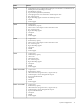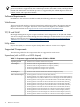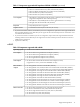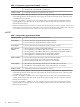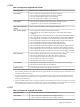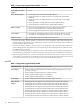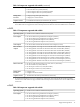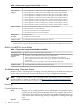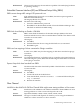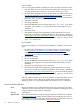HP Integrity Servers with Microsoft Windows Server 2008 Release Notes v6.1
Data Controller
If you are using the AH400A or AH401A as a data controller, follow these steps:
1. Check the EDC on your controller before installing into an Integrity server
running Windows Server 2008. If it is A-4832 or newer, go to step 6.
2. Download the ASPM/MSI-X Vector update utility to a USB flash drive from
ftp://ftp.hp.com/pub/servers/software/WindowsIntegrity/. See the latest
version of the Release Notes at http://docs.hp.com for the latest information
about this utility and file name.
3. Install the controller.
4. Boot to the EFI Shell.
5. Run the ASPM/MSI-X Vector Update utility (set_msi_vect.nsh). When
prompted, select Option #1 (“Load preload table with 32 MSI-x vectors +
ASPM fix”).
6. Boot the system.
7. Install Microsoft Quick Fix Engineering update QFE 957018. For more
information, see the Microsoft Knowledge Base article 957018, available at:
http://support.microsoft.com/kb/957018/en-us. You can also find this update
on your HP Smart Update media. Look in the OS Updates section on the
QFEs for WS2008 tab.
Boot Controller
If you are installing to or booting from the AH400A or AH401A, follow these
steps:
1. Download the ASPM/MSI-X Vector Update utility to a USB flash drive
from ftp://ftp.hp.com/pub/servers/software/WindowsIntegrity/ before
booting the OS. See the latest version of the Release Notes at http://
docs.hp.com for the latest information about this utility and file name.
2. Install the controller.
3. Boot to the EFI Shell.
4. Run the ASPM/MSI-X Vector Update utility (set_msi_vect.nsh). When
prompted, select Option #2 (“Load preload table with 2 MSI-x vectors +
ASPM fix”).
5. Install the operating system to the controller.
6. Install Microsoft Quick Fix Engineering update QFE 957018. For more
information, see the Microsoft Knowledge Base article 957018, available at:
http://support.microsoft.com/kb/957018/en-us. You can also find this update
on your HP Smart Update media. Look in the OS Updates section on the
QFEs for WS2008 tab.
After the QFE is installed, you can set the number of supported MSI-X vectors
supported back to 32 by running the update utility from the EFI shell and
selecting option 1 to "Load preload table with 32 MSI-x vectors + ASPM fix."
Boot from Emulex HBA fails
Issue Microsoft Windows Server 2008 installations booting from Emulex Host Bus
Adapters result in a Stopcode 0xD1 or Stopcode 0x50 when updating the driver
using the Support Pack or Smart component.
Servers All Integrity
Workaround Manually load the driver using the Integrity Boot From SAN driver available
at http://www.hp.com during the initial phase of the installation process. For
information, see the HP StorageWorks Booting Windows for Itanium-based systems
from a storage area network document at http://www.hp.com.
20 Release 6.1 Overview