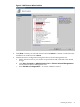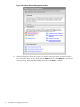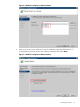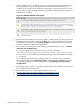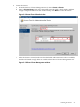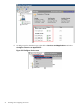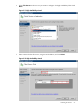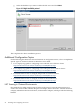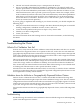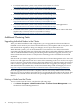Failover Cluster Installation and Configuration Guide, Windows Server 2008 SP2 and Windows Server 2008 R2 SP1
• For information about system events related to the cluster as a whole:
http://technet.microsoft.com/en-us/library/cc756214(WS.10).aspx
• For information about system events related to individual nodes in the cluster:
http://technet.microsoft.com/en-us/library/cc773566(WS.10).aspx
• For information about system events related to networking issues:
http://technet.microsoft.com/en-us/library/cc773427(WS.10).aspx
• For information about system events related to storage issues:
http://technet.microsoft.com/en-us/library/cc756210(WS.10).aspx
• For information about system events related to clustered services and applications:
http://technet.microsoft.com/en-us/library/cc773501(WS.10).aspx
• For information about system events related to a cluster witness disk or witness file share
(applies only to clusters with an even number of nodes):
http://technet.microsoft.com/en-us/library/cc773510(WS.10).aspx
Additional Clustering Tasks
Upgrading Individual Nodes in the Cluster
After your initial installation and configuration, you can upgrade the software and drivers
installed on each node in your cluster and add the latest system updates and security fixes. This
task must be done regularly to keep your Integrity servers up-to-date and secure.
With clustered systems, you can do maintenance even when users are online. Wait until a
convenient, off-peak time when one of the nodes in the cluster can be taken offline for maintenance
and its workload distributed among the remaining nodes. Before the upgrade, however, you
must evaluate the entire cluster to verify that the remaining nodes can handle the increased
workload.
Pick the node you want to upgrade, then use the Failover Cluster Management tool to move all
the Services and Applications onto one or more of the remaining nodes. You can also use scripts
to move resources. Once all the resources have been failed over to the other nodes, the selected
node is ready to upgrade. For more information about how to upgrade your Integrity servers
with the latest drivers and hot fixes, see the latest Smart Setup Guide for Integrity servers at:
http://docs.hp.com/en/hw.html#Windows%2064-bit%20on%20HP%20Integrity%20Servers
Once the upgrade to the first node is complete, reboot it if necessary and move the resources
back to it. As soon as possible, repeat this process to upgrade the other nodes in the cluster. This
minimizes the amount of time the nodes are operating with different versions of software or
drivers.
Evicting a Node from the Cluster
To evict a node from the cluster, complete the following steps:
1. Click Start→Programs→Administrative Tools→Failover Cluster Management to run
the Failover Cluster Management tool.
30 Installing and Configuring the Cluster