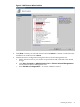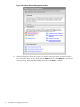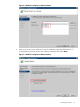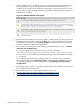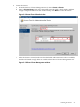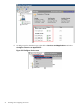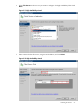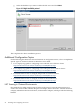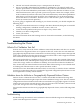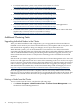Failover Cluster Installation and Configuration Guide, Windows Server 2008 SP2 and Windows Server 2008 R2 SP1
f. After prompting you to confirm the tests you selected, the wizard runs the tests, and a
Summary Report screen should display the results and indicate that all tests were
completed successfully. All tests must pass with either a green check mark or in some
cases a yellow triangle (warning). The following table shows the summary symbols and
explains their meaning:
Figure 2-7 Validation Wizard result symbols
g. When looking for problem areas (red X or yellow ! marks), in the part of the report that
summarizes the test results, click an individual test to review the details. Also review
the summary statement (by clicking View Repor t) for information about whether the
cluster is considered a supported configuration.
h. If you need to view Help topics that will help you understand the results, click More
about cluster validation tests.
To view the logged results of the tests after you close the wizard, see
SystemRoot\Cluster\Reports\Validation Report date and time.html,
where SystemRoot is the folder in which the operating system is installed (for example,
C:\Windows).
To view Help topics about cluster validation after you close the wizard, in Failover
Cluster Management, click Help→Help Topics. Then click the Contents tab, expand
the contents for the failover cluster Help, and click Validating a Failover Cluster
Configuration.
i. After taking action to correct any problems, rerun the wizard as needed to confirm that
your configuration passes the tests.
For Microsoft discussions of various cluster validation topics, see:
• http://technet.microsoft.com/en-us/library/cc732035(WS.10).aspx
• http://technet.microsoft.com/en-us/library/cc770723(WS.10).aspx
24 Installing and Configuring the Cluster