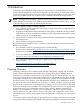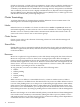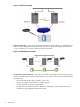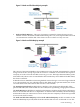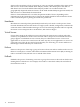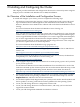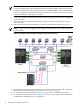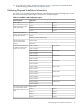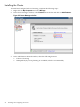Failover Cluster Installation and Configuration Guide, Windows Server 2008 SP2 and Windows Server 2008 R2 SP1
2 Installing and Configuring the Cluster
This chapter provides installation and configuration directions for clustered systems using HP
Integrity servers and Microsoft Windows Server 2008, IA64 Edition.
An Overview of the Installation and Configuration Process
To install and configure your cluster, you must complete the following steps:
1. All hardware components that comprise a cluster configuration need to earn a Microsoft
logo on Windows Server 2008 designations and will be listed in the Windows Catalog.
However, Windows Server 2008 Cluster solutions will not be listed in the Windows Server
Catalog.
For more information about the Microsoft Windows Server Catalog, see:
http://www.windowsservercatalog.net/
First, you will need to select the operating system and storage platform for your clustering
solution. Then you will need to verify that you have two or more supported HP Integrity
servers, supported Fibre Channel or SAS adapters, two or more supported network adapters,
two or more supported Fibre Channel host bus adapters (HBAs), two supported Fibre
Channel switches, and one or more supported shared storage enclosures. Also verify that
you have the required drivers for these components.
For more information about the Windows logo program, see:
http://www.microsoft.com/whdc/winlogo/hwrequirements.mspx
For more information about Microsoft's support policy for Windows Server 2008 failover
clusters, see:
http://support.microsoft.com/default.aspx?scid=kb;EN-US;943984
For more information about Microsoft's support policy for server clusters, the Hardware
Compatibility List, and the Windows Server Catalog, see:
http://support.microsoft.com/kb/309395
2. (This step applies only to systems where the Windows Server 2008 operating system is NOT preloaded,
per the purchase agreement.)
Use the Microsoft Windows Server 2008, IA64 Edition CD to install the OS on each of the
nodes that will make up the clustered system. For more information about this step, see the
appropriate “Installation (Smart Setup) Guide, Windows Server 2008” document at:
http://docs.hp.com/en/hw.html#Windows%2064-bit%20on%20HP%20Integrity%20Servers
3. Use the Smart Setup CD to install the Support Pack on each node. This installs or updates
the system firmware and operating system drivers. Insert the Smart Setup CD, click the
Support Pack tab, and follow the onscreen instructions.
4. Use the Smart Update CD (if shipped with your system) on each node to install any Microsoft
hot fix updates or security patches that have been published for the operating system.
5. Locate your HP Storage Enclosure configuration software CD.
6. Locate your HP Storage Enclosure Controller firmware, and verify you have the latest
supported version installed.
7. Locate your HP StorageWorks MultiPath for Windows software.
An Overview of the Installation and Configuration Process 17