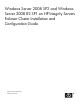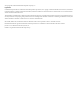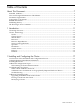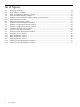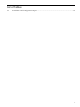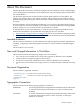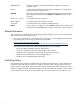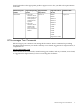Windows Server 2008 SP2 and Windows Server 2008 R2 SP1 on HP Integrity Servers Failover Cluster Installation and Configuration Guide HP Part Number: T8704-96012 Published: April 2011
© Copyright 2011 Hewlett-Packard Development Company, L.P. Legal Notices Confidential computer software. Valid license from HP required for possession, use or copying. Consistent with FAR 12.211 and 12.212, Commercial Computer Software, Computer Software Documentation, and Technical Data for Commercial Items are licensed to the U.S. Government under vendor's standard commercial license. The information contained herein is subject to change without notice.
Table of Contents About This Document.........................................................................................................7 Intended Audience.................................................................................................................................7 New and Changed Information in This Edition.....................................................................................7 Document Organization.....................................................................
List of Figures 1-1 1-2 1-3 1-4 2-1 2-2 2-3 2-4 2-5 2-6 2-7 2-8 2-9 2-10 2-11 2-12 2-13 2-14 2-15 4 Disk Only example........................................................................................................................14 Node Majority example.................................................................................................................14 Node and File Share Majority example.........................................................................................
List of Tables 2-1 Installation and Configuration Input............................................................................................
About This Document This document describes how to install and configure Microsoft Failover Clusters on HP Integrity servers running Microsoft Windows Server 2008 with Service Pack 2 (SP2) or Microsoft Windows Server 2008 R2 SP1. The document printing date and part number indicate the document’s current edition. The printing date changes when a new edition is printed. Minor changes may be made at reprint without changing the printing date. The document part number changes when extensive changes are made.
IMPORTANT This alert provides essential information to explain a concept or to complete a task NOTE A note contains additional information to emphasize or supplement important points of the main text. KeyCap The name of a keyboard key or graphical interface item (such as buttons, tabs, and menu items). Note that Return and Enter both refer to the same key. Computer output Text displayed by the computer. User input Commands and other text that you type.
should subscribe to the appropriate product support service. See your HP sales representative for details. Manufacturing Part Number Supported Operating Systems Supported Smart Setup Version Supported Products (Servers) Publication Date T8704-96012 • Microsoft Windows Server 2008 with Service Pack 2 (SP2) for Itanium-based Systems • Microsoft Windows Server 2008 R2 with Service Pack 1 (SP1) for Itanium Edition Version 7.
1 Introduction In Windows Server® 2008, the improvements to failover clusters (formerly known as server clusters) include simplified creation and configuration, greater security, and enhanced stability. Cluster setup and management are much easier. Security and networking in clusters have been improved, in addition to the way a failover cluster communicates with its storage systems.
of failover clustering, you had to learn an unintuitive, cluster-centric vocabulary and then try to figure out what those words really meant. There is no need to learn the intricacies of cluster vocabulary with Windows Server 2008 failover clustering. Instead, configuration is task based.
Resource Dependencies A dependency is a reliance between two resources that makes it necessary for both resources to run on the same node (for example, a Network Name resource depending on an IP address). The only dependency relationships that cluster service recognizes are relationships between resources. Cluster service cannot be told, for example, that a resource depends on a Windows Server 2008 service; the resource can only be dependent on a resource representing that service.
Figure 1-1 Disk Only example • Majority Node Set – This type of quorum is optimal for clusters having an odd number of nodes. In this configuration, only the nodes have votes. The shared storage does not have a vote. A majority of votes are needed to operate the cluster. Figure 1-2 Node Majority example • 14 Node and File Share Majority – This type of quorum is optimal for clusters having an even number of nodes when a shared witness disk is not an option.
Figure 1-3 Node and File Share Majority example • Node and Disk Majority – This type of quorum is optimal for clusters having an even number of nodes. Each node and the witness disk gets a vote, and it requires that each node can communicate with the disk. This cluster can survive the loss of any one vote. Figure 1-4 Node and Disk Majority example The concept of quorum in Windows Server 2008 moves away from the requirement for a shared storage resource.
cluster will come online as long as a majority of votes are reached, regardless of the status of the disk resource. In the Node and File Share Majority model, a file share replaces the disk as a disk-based vote. The Node and File Share Majority model is an excellent solution for geographically dispersed multi-site clusters. In the Node and Disk Majority quorum model, the disk resource is a shared disk, the witness disk.
2 Installing and Configuring the Cluster This chapter provides installation and configuration directions for clustered systems using HP Integrity servers and Microsoft Windows Server 2008, IA64 Edition. An Overview of the Installation and Configuration Process To install and configure your cluster, you must complete the following steps: 1.
NOTE: You must use MultiPath software if you have redundant paths connected to your storage. Installing more than one HBA per cluster provides multiple connections between the clusters and your shared storage (see Figure 2-1). Multiple HBAs, along with MultiPath software, are highly recommended because they provide continuous access to your storage system and eliminate single points of failure. 8. Locate your HP Fibre Channel switch firmware, and verify that you have the latest supported version installed.
14. Go to the next section (“Troubleshooting the Cluster” (page 29)) for information about troubleshooting problems with your failover cluster. Gathering Required Installation Information Use Table 2-1 to record the input parameters you will need to install and configure the cluster. Record the information in the Value column next to each description.
Installing the Cluster To install and configure failover clustering, complete the following steps: 1. 2. Right-click on My Computer and select Manage. In the Server Manager window, select Features from the list and click on Add Features. Figure 2-2 Server Manager window 3.
Figure 2-3 Add Features Wizard window 4. 5. Click Next. Confirm your selected features and click Install to continue. Confirm that the installation succeeded and click Close. Validate the cluster configuration using the Failover Cluster Management tool. a. Ensure that all servers in your cluster are powered On and connected to the shared storage. b. Click Start→Programs→Administrative Tools→Failover Cluster Management to run the Failover Cluster Management tool. c.
Figure 2-4 Failover Cluster Management window d. 22 When prompted to select the servers you want to add, type in the system host name for each of the cluster nodes. Then click the Add button (or click Browse to search the network for it). When finished adding all nodes, click Next to continue.
Figure 2-5 Validate Configuration Wizard window e. In the next screen, select which test to run for validation (selecting “Run all tests” is recommended, especially for the first validation attempt). Then click Next.
f. After prompting you to confirm the tests you selected, the wizard runs the tests, and a Summary Report screen should display the results and indicate that all tests were completed successfully. All tests must pass with either a green check mark or in some cases a yellow triangle (warning). The following table shows the summary symbols and explains their meaning: Figure 2-7 Validation Wizard result symbols g. h.
6. Create the cluster. a. From the Failover Cluster Management tool, select Create a Cluster. b. Enter a Cluster Name. Only select the public network (with a check mark), and then assign a unique IP address for the cluster. Finally, click Next to create the cluster. Figure 2-8 Create Cluster Wizard window c. After the cluster is created, make sure that the Public and Private networks are available, and that all shared storage disks are visible in the Failover Cluster Management tool.
d.
e. Select File Server as the service you want to configure for high availability. Then click Next. Figure 2-11 High Availability wizard f. Enter a name for the file server, assign it an IP address, and click Next.
g. Select the disk drive you want to add to the file server and click Next. Figure 2-13 High Availability wizard This completes the cluster installation process. Additional Configuration Topics See the following documents for more information on configuration issues, or how to implement specific types of clustered solutions in Windows Server 2008: • For a step-by-step guide to configuring a two-node file server failover cluster: http://technet.microsoft.com/en-us/library/cc731844(WS.10).
• • • The NIC and switch redundancy layer is transparent to the IP layer. It may use standby, redundant team members to load balance your network traffic and improve performance for transmitted and received packets on the individual cluster node. It may use advanced redundancy mechanisms to improve the detection of failures in your network infrastructure, and to provide a proactive response to them.
• For information about system events related to the cluster as a whole: http://technet.microsoft.com/en-us/library/cc756214(WS.10).aspx • For information about system events related to individual nodes in the cluster: http://technet.microsoft.com/en-us/library/cc773566(WS.10).aspx • For information about system events related to networking issues: http://technet.microsoft.com/en-us/library/cc773427(WS.10).aspx • For information about system events related to storage issues: http://technet.microsoft.
2. Right-click on the node name and select More Actions→Evict. Figure 2-14 Failover Cluster Management window Destroying a Cluster To destroy a cluster, complete the following steps: 1. 2. Click Start→Programs→Administrative Tools→Failover Cluster Management to run the Failover Cluster Management tool. Right-click on the node name and select More Actions→Destroy Cluster....