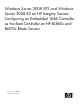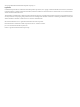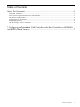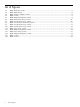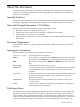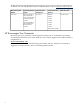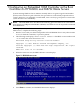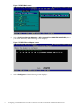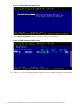Windows Server 2008 SP2 and Windows Server 2008 R2 on HP Integrity Servers Configuring an Embedded 1068 Controller as the Boot Controller on HP BL860c and BL870c Blade Servers HP Part Number: 5992-5627 Published: October 2009
© Copyright 2009 Hewlett-Packard Development Company, L.P. Legal Notices Confidential computer software. Valid license from HP required for possession, use or copying. Consistent with FAR 12.211 and 12.212, Commercial Computer Software, Computer Software Documentation, and Technical Data for Commercial Items are licensed to the U.S. Government under vendor's standard commercial license. The information contained herein is subject to change without notice.
Table of Contents About This Document.........................................................................................................5 Intended Audience.................................................................................................................................5 New and Changed Information in This Edition.....................................................................................5 Document Organization.....................................................................
List of Figures 1-1 1-2 1-3 1-4 1-5 1-6 1-7 1-8 1-9 1-10 1-11 1-12 1-13 1-14 1-15 1-16 4 EBSU Welcome screen.....................................................................................................................7 EBSU Main menu............................................................................................................................8 EBSU Choose Adapter screen.........................................................................................................
About This Document This document describes how to configure an embedded 1068 controller as the system boot controller on HP BL860c and BL870c servers running Microsoft Windows Server 2008 SP2 or Windows Server 2008 R2. Intended Audience This document is intended for system administrators and HP support personnel responsible for installing, configuring, and managing HP Integrity servers. This document is not a tutorial.
should subscribe to the appropriate product support service. See your HP sales representative for details. You can find the latest version of this document on line at: http://www.docs.hp.com Manufacturing Part Number Supported Operating Systems Supported Smart Setup Version Supported Products (Servers) Publication Date 5992-5627 Microsoft Windows Server 2008 with Service Pack 2 (SP2) for Itanium-based Systems Version 6.
1 Configuring an Embedded 1068 Controller as the Boot Controller on HP BL860c and BL870c Blade Servers Systems running Windows Server 2008 are normally able to recognize Logical Unit Numbers (LUNs) on the SAS device path. Therefore, this procedure is not absolutely required on those systems. However, it is still highly recommended, since it is always good practice to mirror the system boot drive for redundancy.
Figure 1-2 EBSU Main menu 5. Select Configure Storage Adapters > HP 8 Internal Port SAS HBA with RAID (this is your 1068 controller). The following screen displays. Figure 1-3 EBSU Choose Adapter screen 6. 8 Select Configure and the following screen displays.
Figure 1-4 EBSU screen 7. Press Enter, and the Adapter Properties screen displays. Figure 1-5 EBSU Adapter Properties screen 8. Scroll down to the Boot Support row and select Enabled BIOS & OS. Then select RAID Properties and the following screen displays.
Figure 1-6 EBSU Select New Array screen 9. Select Create IM Volume and the Create New Array screen displays. Figure 1-7 EBSU Create New Array screen 10. In Row #1, scroll to the RAID Disk field, press the + key, and the following screen displays.
Figure 1-8 EBSU Create New Array Data screen 11. Press D to select Overwrite existing data. The create New Array screen returns. You should see the word “Yes” in the Raid Disk field for Disk #1. Figure 1-9 EBSU Create New Array screen 12. Repeat Step 10 through Step 11 for Disk #2 (in Row #2). When you are finished, in the Create New Array screen, the word “Yes” should display in the RAID Disk fields for both disks.
Figure 1-10 EBSU Create New Array screen 13. Press C to create the new array, and the following screen displays. Figure 1-11 EBSU Save Array screen 14. Select Save changes then exit this menu. During the array configuration process you will see this message: Processing... may take up to 1 minute. Creating RAID array... When the new array is created, the following screen displays.
Figure 1-12 EBSU Adapter Properties screen 15. Select RAID Properties to confirm the new RAID array, and the following screen displays. Figure 1-13 EBSU View Array screen 16. Press the Esc key (Escape) and the following screen displays.
Figure 1-14 EBSU Adapter Properties screen 17. Press the Esc key again. Figure 1-15 EBSU screen 18. Press the Esc key one more time.
Figure 1-16 EBSU screen 19. Select Exit the Configuration Utility and Restart to reboot the server. Windows should now recognize the new RAID array, and you can proceed with installation of the operating system.